Table of Contents
Introduction
Convert Spotify to MP3 – Spotify premium offers download service enabling users to grasp Spotify songs to enjoy offline, but the streaming limitations still cause inconvenience, especially when we desire to move the downloads to devices without Spotify app installed, or for other personal purposes like making ringtones.
Hence, instead of subscribing to Spotify premium, many of us may prefer to convert Spotify to MP3, the most mainstream format with the highest compatibility today. If you are also wondering how to do it, hurry up! The handy top ways will be introduced below! Grasp them to convert Spotify to MP3 and set free to you digital experience with Spotify!
Desktop and Online Tools
Currently, there are two major types of tools to help convert Spotify to MP3, including both some free online tools and professional desktop Spotify to MP3 converters. Before going in-depth to them, the summarized table below first shows you their main differences:
| Desktop Software | Online Converter | |
| Stability | High | Low |
| Ad-free | Yes | No |
| Success rate | High | Low |
| Batch download | Yes | No |
| Conversion speed | Fast | Fast |
| Best quality | High | Medium |
| Pricing | Subscription required (normally will provide a free trial) | Free |
Convert Spotify to MP3 With High Success Rate on Desktop
Compared with online Spotify to MP3 converters, desktop software ensures great stability and ad-free as well as secure in-app environment to help you convert Spotify to MP3. Among all options on the market, TuneFab Spotify Music Converter can be the most trustworthy option for you.
TuneFab Spotify Music Converter has an embedded Spotify web player, so you are actually accessing Spotify’s official music library to grasp the songs to convert to MP3. This tech ensures the best stability as you no longer need to install Spotify app anymore, which brings a more convenient experience and also boosts higher success rate to process music conversion as well as DRM removal at the same time. Once you get the DRM-free MP3 Spotify downloads, you are able to transfer and preserve them on any device to play with all media players without Spotify installed.
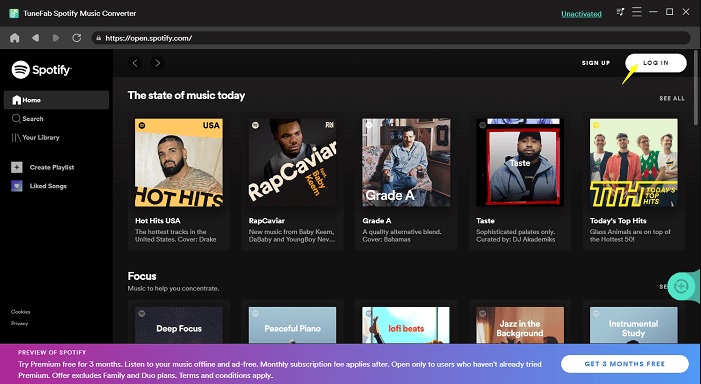
For the music quality, TuneFab Spotify Music Converter provides the output quality settings with the best options to select, which can reach 320kbps bitrate with 48kHz sample rate equipped. You are able to flexibly control your own streaming experience offline by setting the quality to the conditions you desire.
The conversion efficiency is also a highlight. By integrating multiple hardware acceleration teches inside the software, TuneFab Spotify Music Converter is able to deliver the least 5X faster speed to batch download Spotify playlists for you simultaneously. Also equipped with the ID3 preservation feature, you won’t mess up with countless Spotify downloads at once but can simply sort them in order by one tap.
TuneFab Spotify Music Converter is also a 100% secure desktop software without messy ads like the most online tools would contain. Also, you won’t be asked to install any bundled software to process the music conversion. TuneFab Spotify Music Converter has filtered all adware, malware, and unknown viruses for you to strictly protect your device as well as data security.
How to Convert Spotify to MP3 on Desktops
TuneFab Spotify Music Converter is also designed with a friendly interface and intuitive function. Now, also go through the brief guide below and grasp how to convert Spotify to MP3 via this leading software on Windows/Mac desktops:
STEP 1. Once well installing TuneFab Spotify Music Converter on Windows/Mac, launch the software and enter its built-in Spotify web player. You will be asked to log in your Spotify account, or it is not possible for you to access its download function.
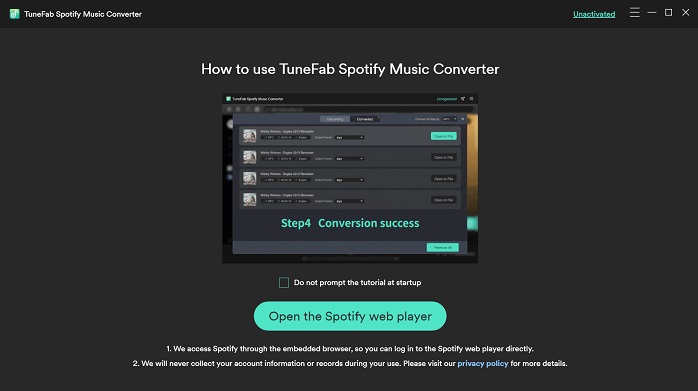
STEP 2. After completing the account login, you are able to search any Spotify single, playlist, or podcast you desire to save as MP3 files offline. Simply drag those you like to the floating “+” button and the songs will be imported to the conversion queue as preparation.
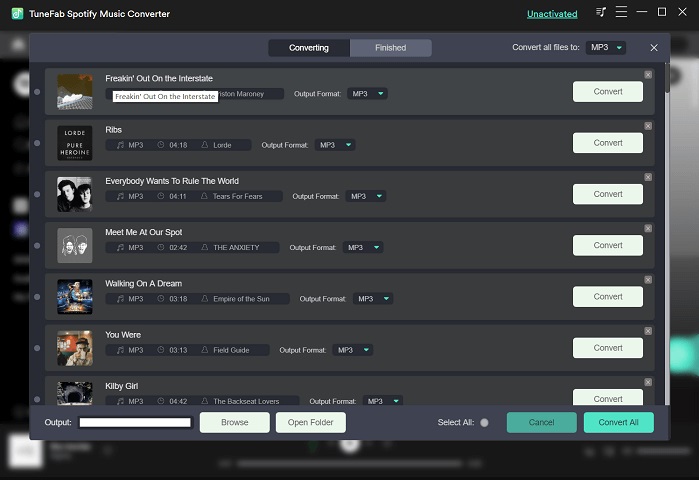
STEP 3. Next, select MP3 as the output format for all imported Spotify songs from the upper-right “Convert all files to” drop-down menu.
STEP 4. In order to adjust the music quality, you will need to navigate to “Menu” > “Preferences” > “Advanced” to customize both the sample rate and nitrate settings in requirements.
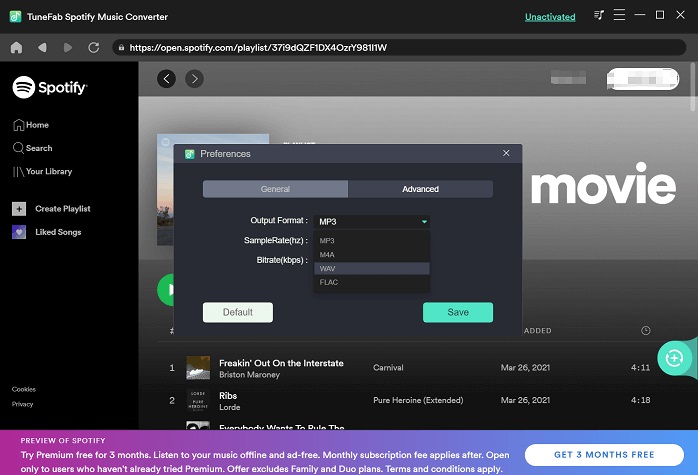
STEP 5. Finally, simply hit the “Convert All” icon, then TuneFab Spotify Music Converter will perform to convert Spotify to MP3 for you in batches at 5X faster speed! Just wait for its complete patiently.
Pros and Cons of TuneFab Spotify Music Converter
Pros
- Available to download all Spotify songs, playlists, and podcasts;
- Ensure high stability and offer great success rate with the embedded Spotify web player;
- Customized output settings to adjust format, sample rate, and bitrate in preferences;
- Preservation of ID3 info for all Spotify downloads without messing them up;
- Acceleration teches ensured 5X faster speed to batch convert Spotify playlists simultaneously.
Cons
- The free version will limit the conversion at only 3 minutes for each song.
How to Convert Online Without Software
One of the most recommended online tools you can try to convert Spotify to MP3 online without software can be SpotiDown. As an open-source online service, SpotiDown is able to be access and process Spotify music download for you without paying a penny, and also, no matter what devices you are using, only open a web browser and then you are able to navigate to it to convert Spotify to MP3.
Unexpectedly, as you can see, SpotiDown will contain ads that may affect your conversion experience. Also, Spotify playlists URLs can’t be converted by SpotiDown currently.
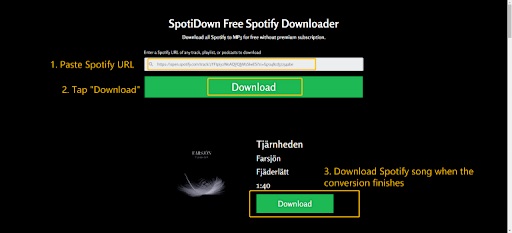
How to Convert Spotify to MP3 Online
Now, get ready and follow the step-by-step guide to convert Spotify to MP3 online via SpotiDown right away:
STEP 1. Firstly, you need to go to Spotify and access the Spotify single you desire to convert as MP3 music file. Copy its URL.
STEP 2. Open a new tab in a web browser and navigate to SpotiDown. Simply paste the Spotify URL to the frame bar and click the “Download” icon to process the URL conversion.
STEP 3. Just for seconds, SpotiDown will complete converting Spotify to MP3 for you. Now, simply click the provided “Download” icon and you can save the converted Spotify MP3 song offline.
Pros and Cons of SpotiDown
Pros
- Completely free to use;
- Speedy performance to convert Spotify to MP3 for you;
- ID3 preservation feature equipped;
- No account registration or software installation required.
Cons
- The web pages are filled with ads;
- Unavailable to convert Spotify playlists to MP3;
- Sudden conversion failures would occur.
Final Verdict
To summarize, both online and desktop tools to convert Spotify to MP3 contain their advantages and downsides. Simply based on your requirements to select a more appropriate option to process the music conversion right away!

![Ways to Convert Spotify to MP3: Free and Paid [2025]](https://www.computertechreviews.com/wp-content/uploads/2023/07/Top-Ways-to-Convert-Spotify-to-MP3-Free-and-Paid-1200x675.jpg)