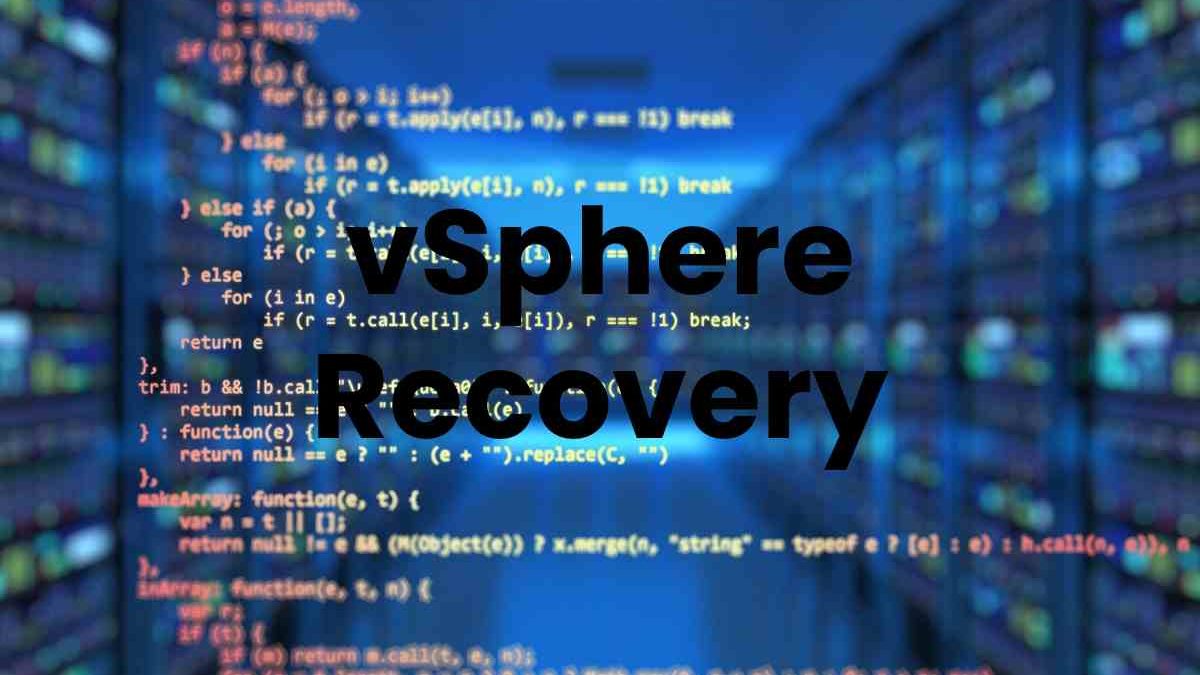In the rapidly evolving landscape of virtualization, VMware vSphere stands out as a leading platform for managing virtualized environments. However, even the most robust systems can face data loss incidents due to hardware failures, human errors, or malware attacks. When such unfortunate events occur, the ability to recover virtual machines (VMs) swiftly and effectively is paramount. This is where DiskInternals VMFS Recovery comes into play, offering a powerful solution for vSphere recovery.
Table of Contents
Understanding vSphere and VMFS
VMware vSphere is a suite of software solutions designed to create and manage virtualized IT infrastructures. It includes the ESXi hypervisor and vCenter Server, enabling efficient management of VMs, networks, and storage resources. The vSphere platform supports various file systems, with VMFS (Virtual Machine File System) being the most prominent for storing VM data.
VMFS is a high-performance cluster file system optimized for storing large files, such as virtual disk images. It allows multiple servers to read and write to the same storage concurrently, ensuring high availability and reliability. Despite its resilience, VMFS is not immune to data loss, which can result from several scenarios, including accidental deletions, hardware malfunctions, and software corruption.
DiskInternals VMFS Recovery: An Overview
DiskInternals VMFS Recovery is a specialized tool designed to recover lost or corrupted data from VMFS partitions. Whether it’s a simple file deletion or a more complex RAID failure, DiskInternals VMFS Recovery provides a comprehensive solution for data recovery in vSphere environments. Key features of this tool include:
- Support for Various VMFS Versions: DiskInternals VMFS Recovery supports VMFS versions 3, 4, 5, and 6, ensuring compatibility with a wide range of vSphere environments.
- Recovery from Different Scenarios: The software can recover data lost due to accidental deletion, disk formatting, hardware failures, and logical corruption.
- Advanced Scanning Algorithms: It employs sophisticated scanning algorithms to locate and restore lost data, even from severely damaged or corrupted disks.
- Preview Functionality: Users can preview recoverable files before performing the actual recovery, ensuring the correct data is restored.
- RAID Support: DiskInternals VMFS Recovery can handle RAID arrays, allowing recovery from complex storage configurations often used in enterprise environments.
Steps to Recover Data Using DiskInternals VMFS Recovery
The process of vSphere recovery using DiskInternals VMFS Recovery is straightforward, yet it requires careful attention to detail to ensure successful restoration. Here is a step-by-step guide:
- Download and Install: Download DiskInternals VMFS Recovery from the official website and install it on a Windows-based computer.
- Connect the Storage Device: Connect the storage device containing the VMFS partition to the computer. This could be a local disk, an external storage device, or a RAID array.
- Launch the Software: Open DiskInternals VMFS Recovery. The software will automatically detect all available storage devices and partitions.
- Select the VMFS Partition: Choose the VMFS partition you want to recover. If the partition is part of a RAID array, ensure all disks in the array are connected and recognized by the software.
- Initiate the Scan: Start the scanning process. DiskInternals VMFS Recovery offers several scanning modes, including quick scan and full scan. A quick scan can identify recently deleted files, while a full scan is more thorough and can recover data from severely damaged partitions.
- Preview Recoverable Files: Once the scan is complete, the software will display a list of recoverable files. You can preview these files to verify their integrity and ensure they are the ones you need.
- Recover and Save Files: Select the files you wish to recover and choose a safe location to save them. It is recommended to save the recovered data to a different storage device to avoid overwriting any existing data on the original partition.
Best Practices for Using DiskInternals VMFS Recovery
To maximize the effectiveness of DiskInternals VMFS Recovery and ensure successful data restoration, consider the following best practices:
- Act Quickly: The sooner you start the recovery process after data loss, the higher the chances of successful recovery. Continued use of the affected storage device can lead to data overwriting, reducing recovery prospects.
- Avoid Writing to the Affected Disk: Do not write new data to the disk containing the lost VMFS partition. This could overwrite recoverable data, making recovery more difficult or impossible.
- Use Reliable Hardware: Ensure the computer and storage devices used during the recovery process are reliable and free from defects. Hardware issues can interfere with the recovery process and lead to further data loss.
- Follow the RAID Configuration: If recovering from a RAID array, ensure all disks in the array are connected and properly configured. Misconfigured RAID arrays can complicate the recovery process.
- Perform Regular Backups: While DiskInternals VMFS Recovery is a powerful tool for data recovery, the best defense against data loss is a robust backup strategy. Regular backups ensure that you have a recent copy of your data, minimizing the impact of data loss incidents.
Case Studies and Real-World Applications
DiskInternals VMFS Recovery has been successfully used in numerous real-world scenarios to recover critical data from vSphere environments. Here are a few examples:
- Enterprise Data Center Recovery: A large enterprise experienced a RAID controller failure, leading to the loss of multiple VMs. Using DiskInternals VMFS Recovery, the IT team was able to reconstruct the RAID array and recover the lost VMs, minimizing downtime and data loss.
- Accidental Deletion: An IT administrator accidentally deleted a critical VM containing important financial data. DiskInternals VMFS Recovery’s quick scan feature quickly identified the deleted VM, allowing for prompt recovery and preventing financial reporting delays.
- Corrupted VMFS Partition: A software glitch caused a VMFS partition to become corrupted, rendering several VMs inaccessible. DiskInternals VMFS Recovery’s advanced scanning algorithms were able to recover the partition and restore the VMs, ensuring business continuity.
Conclusion
In the realm of virtualized environments, data loss can have significant consequences, affecting business operations and productivity. DiskInternals VMFS Recovery offers a robust solution for recovering lost or corrupted data from VMFS partitions in vSphere environments. With its comprehensive features and user-friendly interface, it empowers IT professionals to swiftly and effectively recover critical data, ensuring minimal disruption and maximum data integrity.
By understanding the capabilities and best practices of DiskInternals VMFS Recovery, organizations can enhance their data recovery strategies and safeguard their virtualized environments against potential data loss incidents. Whether dealing with accidental deletions, hardware failures, or software corruption, DiskInternals VMFS Recovery stands as a reliable ally in the quest for data resilience.