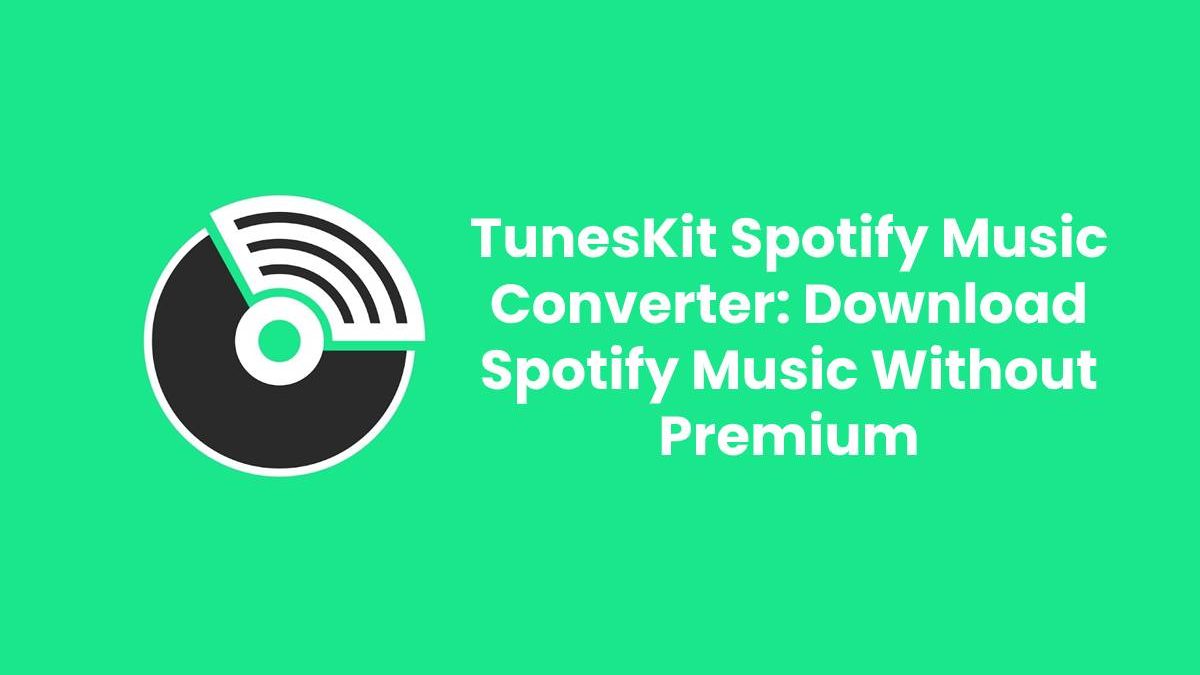With Spotify, you can play millions of songs and podcasts. When you view a few songs or a great playlist on Spotify, you would be eager to save them for offline listening. Fortunately, Spotify makes a way for you to download your favorite songs so that you can listen to them in Offline mode.
Here we’ve divided this post into two parts. The first part is to tell you how to download your favorite music from Spotify for listening whenever you want. The second part gets to the point and you’ll find a way to listen to Spotify music offline without premium. Let’s get into.
Table of Contents
How to Download Music from Spotify with Premium
If you have Premium, you can download your favorite songs, albums, playlists, and podcasts, so you can listen to them without an internet connection. With the subscription of Premium on Spotify, you can download up to 10,000 songs on a maximum of 5 different devices. Here’re tutorials on how to download music on Spotify.
How to Download Spotify songs on desktop
Downloading your entire catalog of like songs or playlist on your computer has never been easier but it’s not possible to download albums or podcasts in the desktop app. That’s all there is to download Spotify tracks on your computer.
Step 1
Fire up Spotify on your computer and go to the playlist you want to download. Click the little heart-shaped icon, which is located directly under the Play button, to save the playlist to your library (if you don’t, the Download option will remain hidden).
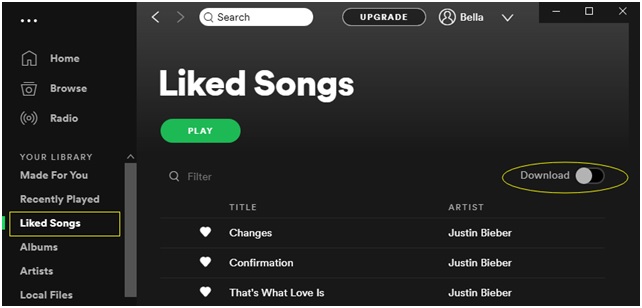
Step 2
Then go to toggle the Download slider in the upper-right corner of any playlist and the playlist will start to download. A green arrow indicates the download was successful. Then you can play music you’ve downloaded in Offline Mode.
How to download Spotify playlist on mobile
On the mobile app, you are able to download your liked songs, albums, playlists, or podcasts. Just find a curated playlist or podcast you’d like to download and tap the Download tab to start downloading it on your mobile device. Here’s how to.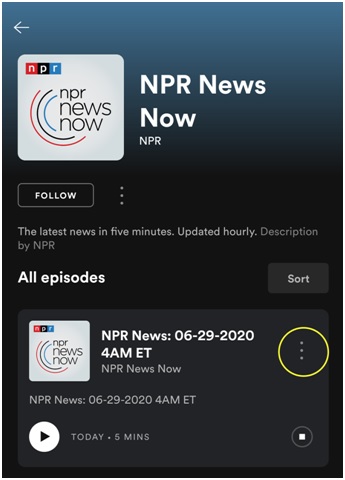
Step 1
Enter Spotify on your phone and go to the playlist, album, or podcast you want to download. When viewing a podcast you want to download, tap the three horizontal dots in the upper-right corner to access the information panel if using an Android device.
Step 2
Then you will see the Download option in the information panel and tap the Download tab to start to download the podcast. Then podcasts you download are automatically saved to Your Library and you can go to manage your downloaded podcasts.
Note: An internet connection is initially required for downloading. You need to go online at least once every 30 days to keep your music and podcasts downloaded.
How to Download Spotify Music without Premium
Unable to download songs from Spotify if using a free account? It could be because that Spotify offers the additional feature of downloading music for premium users, but not available for free users. However, there is a way to help you download your favorite tracks or playlist from Spotify for offline playback even though you are not a paid user. To download Spotify songs without premium, you are highly suggested to install a Spotify music downloader called TunesKit Spotify Music Converter.
TunesKit Spotify Music Converter is a professional-grade and uber-popular music converter that long provides convenience for both Spotify free and premium users. It is capable of tackling the downloading of Spotify music tracks and the conversion of Spotify music format. With its help, you can download Spotify music for offline listening without premium and hit the frustrating 3,333-songs-per-device limit. You can take a look at its main features below and keep on reading the easy steps.
What Can TunesKit Spotify Music Converter Do for You?
-
Download Spotify songs, albums, playlists, and podcasts for free
If you are a free user, you cannot enjoy lots of additional features for premium users. But with the help of TunesKit Spotify Music Converter, you can download any track from Spotify to your computer. What’s more, you could keep the downloaded Spotify music on your device forever.
-
Convert Spotify music tracks to several popular audio formats
Spotify is proprietary and uses digital rights management controls so you are not able to listen to Spotify music anywhere. However, TunesKit software can enable you to convert Spotify music to several popular audio formats such as MP3, AAC, FLAC, WAV, M4A, and M4B and then you can freely use Spotify music.
-
Customize the output audio settings according to your demand
If you want to make your music with more exciting personalities, TunesKit offers you enough horsepower to do it. Before downloading, you can set the output audio format and adjust the output audio parameters like bit rate, sample rate, and channel according to your personal demands.
-
Preserve Spotify songs with lossless audio quality and ID3 tags
It’s easy to tackle of the conversion of Spotify music but not all Spotify music converter can ensure the output audio quality. TunesKit software can make you achieve the conversion while retaining the original audio quality and track information.
Step 1
Add your preferred Spotify playlist to TunesKit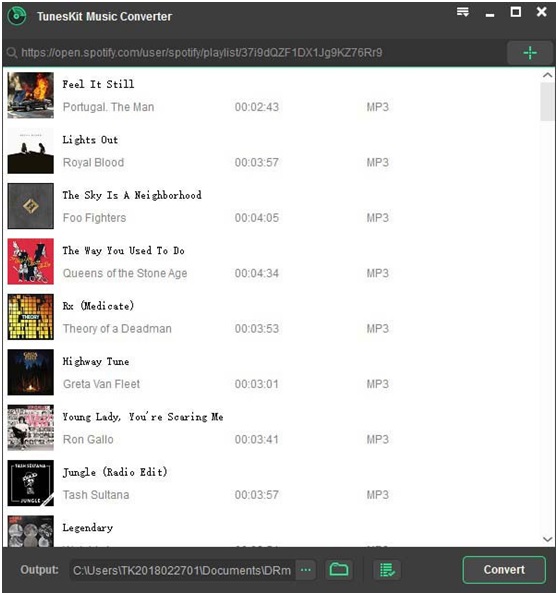
Download TunesKit Spotify Music Converter and install it on your computer, then it will load the Spotify program automatically. Then navigate to your music library on Spotify and find any track or playlist you prefer to download for offline listening. After selecting, you could drag and drop your preferred songs or playlist from Spotify to TunesKit interface. Or you could simply copy and paste the URL of the Spotify track or playlist to the search box of TunesKit main screen.
Step 2
Customize your output audio parameters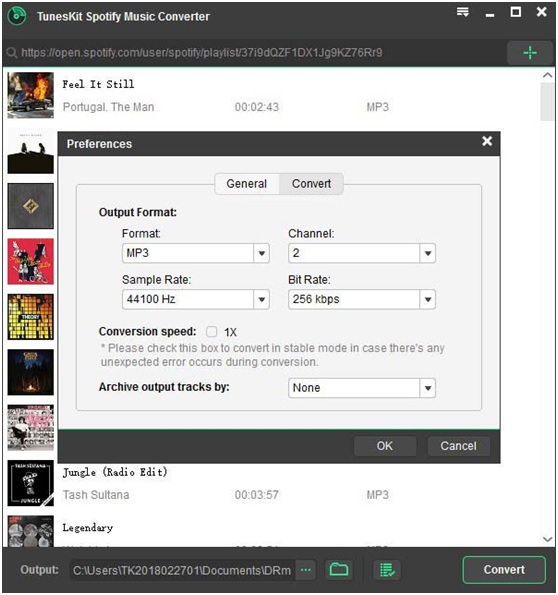
When your selected Spotify songs or playlist are successfully loaded into the conversion list of TunesKit software, you can go to customize the output audio parameters for Spotify music. Just click the menu bar and select the Preferences option, then you can configure the settings. You’ll be asked to select the output format for the Spotify music. Besides, you can adjust the audio channel, bit rate, and sample rate according to your personal demand.
Step 3
Begin to download Spotify playlist to MP3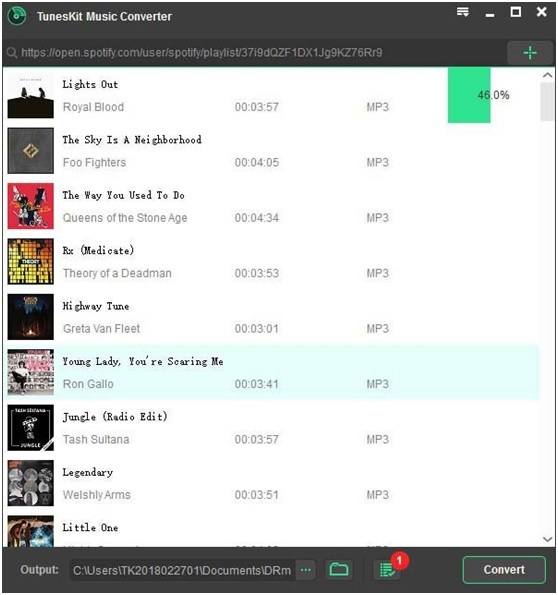
Once the settings are customized according to your own needs, you could let TunesKit software begin to download your selected Spotify music to MP3 or other audio formats by clicking the Convert button at the bottom right corner. When the conversion finishes, you could browse all the downloaded Spotify music tracks in the history folder. Click the Converted icon and you’ll see a popup window which displays all the downloaded Spotify music tracks.
Now you’ve known how to save your liked songs and playlists for offline listening with premium or without premium. From each method, you can enjoy different benefits. If you prefer to download lots of music tracks from Spotify, I would highly recommend TunesKit Spotify Music Converter, an easy-to-use tool perfect for downloading Spotify music. Firstly, it can save some money for you, and secondly, you can listen to Spotify offline on any devices without limitation.