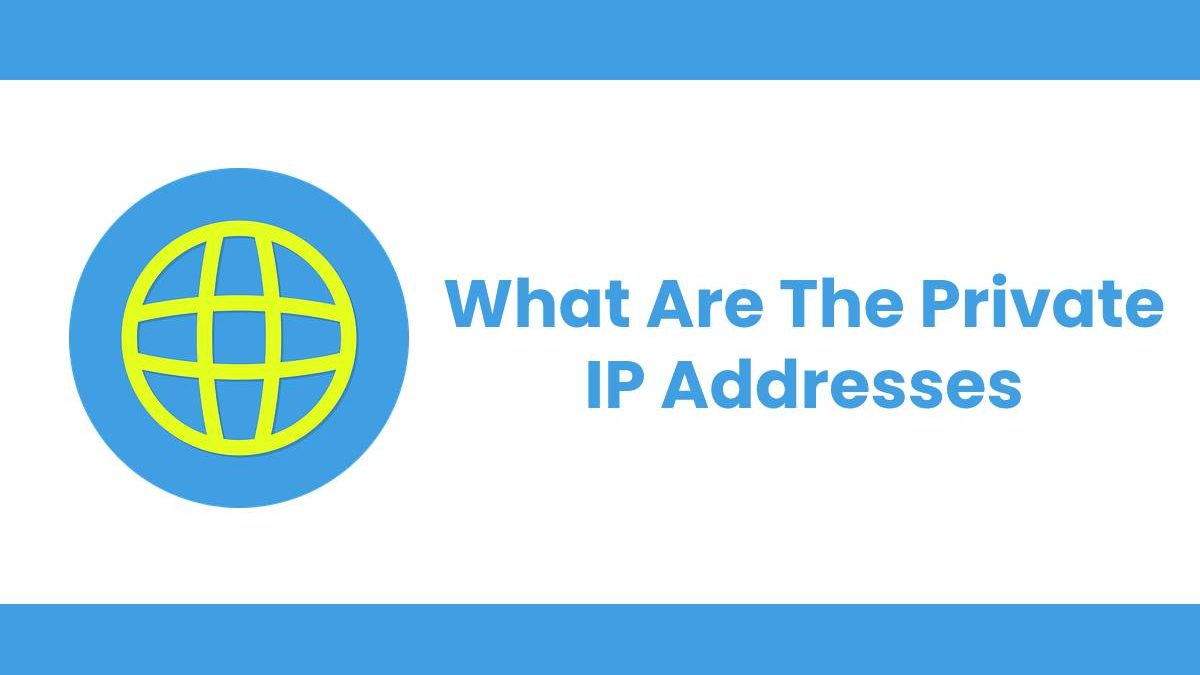What Are The Private IP Addresses?
There is a range of IP addresses reserve for private use for your home or office network’s router and connected computing devices. You can find these IP addresses referred to as private, local, or gateway IP addresses, though no matter the name, they do the same thing.
But what exactly is a private IP address? Well, yoaur private or local IP address gets assigned to your router by the router manufacturer and then used by the network admin to both access the router’s interface and as an address for other devices to connect to.
If you think of your router as a postal sorting office, your devices are all different houses, each with a unique private IP address. Your post goes to the sorting office of your town or city and then is sent on to your home address, though in this comparison, you own the sorting office and can have multiple home addresses.
When you use your computer to visit a website, the router’s local IP address picks up the request. It then passes it over to the public IP address that will send the information request from your device that you have connected to the Wi-Fi network to the website you are browsing. That website then sends the requested information back to your router via the public IP address assigned by your ISP, before handing the data over to the private IP address of your router. The gateway IP address then forwards the received data to your computer, using the computer’s local IP address to make sure the information gets back to you.
Table of Contents
What Is My Private IP Address?
You can find your private IP address details on the base of your router or in the instructions that came with your router. Provided you have never used your router’s internal settings to change the IP address, it will be the default one listed, with the most popular private IP addresses, when using an IPv4 address, being:
· 192.168.1.254
· 192.168.0.1
· 192.168.2.1
The above are the most popular IP addresses among router manufacturers, with 192.168.1.254 being especially popular. However, there is a selection of reserved private IP addresses that can get used for your router. The three ranges of reserved addresses are:
· 10.0.0.0 to 10.255.255.255
· 172.16.0.0 to 172.31.255.255
· 192.168.0.0 to 192.168.255.255
With the above ranges, there are over 17 million different possibilities, though, for ease of use, only a few are used by default. When you find out your router’s private IP address, using the guide below, it is worth noting down as you will need it to get to your router login page.
Private Vs. Public IP Addresses
Private IP Addresses
These Private IP addresses, as the name suggests, are private and only relate to your network. If you and your neighbor’s router both use 192.168.1.254, as it’s IP address, you will never know, and it will not affect your internet experience. Thousands of routers can have the same IP address, but they never communicate with each other. As briefly touched on above, it is not just the router that has a private IP address, but also any computer device connected to the network. Even a machine with no internet connection, such as a printer or storage device, will have a private IP address, which allows the users of the network to make use of the device over Wi-Fi.
Public IP Addresses
Your router also has a open public IP address that gets assigned by your ISP or internet service provider. Unlike your private IP address, you cannot set your public IP address, and no device can have the same. Your public IP address gets used by the internet to get the requested information to you before your local IP address takes over and forwards the data over the network. Because no device can have the same public IP address, your ISP will randomly assign you one, that can and will change. However, with more internet users now than there has been ever before, the standard Ipv4 address format, which is four numbers, each separated by a period, is running out of combinations to use. The introduction of the longer IPv6 will solve this problem.
How To Find Your Private IP Address
Unless you are a network admin by profession, you might only need to know your private IP address when you are accessing the router’s interface. As stated, there is a selection of default IP address used among routers, such as 192.168.1.254. However, if those default IP addresses don’t allow you to access your router interface, and the base of your router or router instruction manual hasn’t revealed your private IP address, you will have to revert to other means. You can use your computer to find the sequence of numbers you are looking for. The steps will differ depending on the operating system of your computer device.
For Computers And Laptops Running Microsoft Windows:
1. In the bottom right of your computer screen, you will find the network icon. Left-click on this icon.
2. With your network menu now open, find your Wi-Fi network in the list and left-click on properties.
3. A new page will open, showing information relating to the Wi-Fi network you are using. Scroll down the page, looking for the Ipv4 address, which will have a sequence of numbers similar to 192.168.1.254 or one of the other defaults listed above. These four numbers will be your private IP address.
For Computers And Laptops Running Mac OS X:
1. Open up the Apple menu, and then click on system preferences.
2. With the system preferences menu open, click on network preferences.
3. Select the steps you use to connect to your router. Either via Wi-Fi or with an ethernet cable.
4. You will find your private IP address in this now opened menu, next to the word router.
For Computers And Laptops Running Linux:
1. Open up a Terminal window. You can do this by finding for Terminal or by using the default keyboard shortcut of Ctrl+Alt+T.
2. With the Terminal open type in “ip addr show” and then hit enter.
3. A variety of information will now be visible. You are looking for the line with the title “inet.” The sequence of numbers next to this will be your private IP address and should look similar to 192.168.1.254.