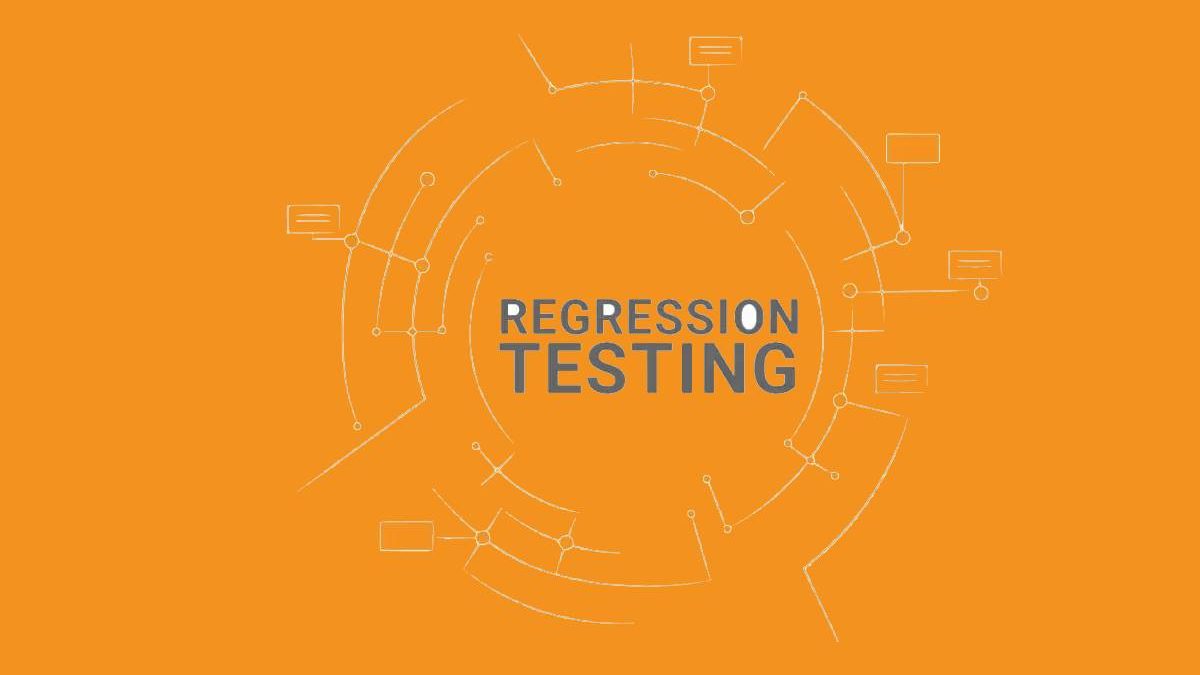Table of Contents
Visual Regression Testing For Mobile Apps on LambdaTest: A Comprehensive Approach
Testing mobile apps can be a hairy situation. With so many devices and operating systems to account for, making sure your app looks pixel-perfect across the board is no walk in the park. But fear not – visual regression testing can help you tame this wild beast and keep your UI styled to the nines.
Testing the visual presentation of mobile apps across the dizzying array of devices and operating systems can give even the most seasoned QA engineers a splitting headache. With so many different screen sizes, resolutions, pixel densities, and layout engines to account for, ensuring your mobile UI appears pixel-perfect everywhere is no small undertaking.
But visual regression testing can help provide the Excedrin for this particular testing migraine. By automatically comparing screenshots captured across various mobile devices and platforms against a known good baseline, visual regressions make it easy to catch any rendering issues that might creep in during development. No more squinting at side-by-side screenshots trying to spot tiny inconsistencies!
In this comprehensive guide, we’ll explore setting up automated visual regression testing for mobile apps using LambdaTest – a cloud-based cross-browser testing platform. We’ll go over:
- Integrating LambdaTest into your CI/CD pipelines to execute tests across 3000+ real mobile devices and browsers in the cloud.
- Leveraging SmartUI’s status bar cropping feature to ignore those pesky varying status bar sizes during visual comparisons. No more false positives from minor status bar differences!
- Running visual regression testing for React Native Storybooks via LambdaTest’s NPM CLI package. Seamless visual validation right from your terminal.
- Reviewing pixel-by-pixel differences between your latest UI changes and the baseline using LambdaTest’s visual regression report. Easily spot any unintended styling regressions.
- Setting up separate baselines for different branches to prevent new changes from breaking existing flows.
By the end of this guide, you’ll have a solid visual regression testing process in place to catch UI inconsistencies in mobile apps before they reach your users. Your designers and developers will love you for helping their mobile masterpieces look flawless on every device imaginable!
Pre-requisites
LambdaTest account
First, you will need a LambdaTest account which provides access to the cloud infrastructure for executing cross-browser tests.
Sign up for a free trial at [www.lambdatest.com] or reach out to their sales team for enterprise pricing. Make sure your account has capabilities for mobile app testing across the required operating systems and devices.
Mobile app codebase
Your mobile app codebase should be ready and available in a git repository for integration with the CI/CD pipeline. The code should include:
- App source code (React Native, Flutter, etc.)
- App build and packaging scripts
- Test automation framework (Appium, Espresso, etc.)
- Visual regression test scripts using Selenium, Appium, or REST API
Make sure the code is well-structured and able to compile/build successfully before configuring the pipeline.
CI/CD pipeline
You will need a CI/CD pipeline configured to automate builds and tests. Examples include:
Jenkins
Install the LambdaTest plugin. Configure LambdaTest connection settings in Manage Jenkins > Configure System. Define LambdaTest test triggering in Jenkinsfile.
CircleCI
Add LambdaTest Orb and configure api-key. Specify LambdaTest in `.circleci/config.yml` workflow steps.
The pipeline should be able to trigger LambdaTest to run visual regression tests on every git push. Configure required integrations accordingly.
Steps
Here are details on integrating LambdaTest with the CI/CD pipeline:
1. Integrate LambdaTest with CI/CD pipeline
1.1 Install LambdaTest plugin/integration on CI/CD server
- For Jenkins, install the [LambdaTest plugin] from the Jenkins marketplace.
- For CircleCI, add the [LambdaTest orb] in the project config.
- Similarly, install any required plugins or extensions for other CI/CD tools like Travis CI, GitLab CI, etc. Refer to LambdaTest docs.
1.2 Configure LambdaTest credentials and authentication in pipeline admin console
In Jenkins, add the LambdaTest username and access key in Manage Jenkins > Configure System.
For CircleCI, set the `LT_USERNAME` and `LT_ACCESS_KEY` environment variables in the Project Settings > Environment Variables section.
Follow similar steps to set up credentials in other CI/CD platforms as per their documentation.
1.3 Update CI configuration files to trigger LambdaTest
For Jenkins, update the `Jenkinsfile` to invoke LambdaTest during the build stage.
stage(‘Visual Regression Testing’) { lambdatestRunner(capabilities)}
In CircleCI, add LambdaTest testing step in `.circleci/config.yml` under the workflow section:
– lambdatest/run:
platform: “mobile”
devices: “Samsung Galaxy S10, Google Pixel 3”
Make sure to call LambdaTest appropriately for your CI/CD tool. Refer to their integration docs.
2. Configure tests
2.1 Identify critical mobile pages/views for visual testing
Determine the important mobile screens and flows in your app for visual regression testing. Some examples:
- Login screens
- Home/landing pages
- Settings pages
- Checkout flows
- Payment workflows
- Error dialogs
Focus on frequently used features and critical user journeys.
2.2 Write visual regression test scripts
Write test automation scripts to navigate to the above screens and capture screenshots. You can use:
- Selenium or Appium for native and hybrid mobile apps
The test scripts need to navigate through the app and capture screenshots at appropriate points for visual comparison.
For native and hybrid apps, you can use Selenium WebDriver or Appium:
// Java code for Appium test
@Test
public void loginTest() {
//Initialize driver
AppiumDriver driver = new AndroidDriver();
//Navigate to the login page
driver.get(“http://myapp.com/login”);
//Login with test credentials
driver.findElement(By.id(“username”)).sendKeys(“john@example.com”);
driver.findElement(By.id(“password”)).sendKeys(“123456”);
driver.findElement(By.xpath(“//button[text()=’Sign In’]”)).click();
//Capture screenshot for visual validation
File screenshot = driver.getScreenshotAs(OutputType.FILE);
//Continue testing the rest of the flow…
}
- REST API for testing mobile web views
For web views, you can use Selenium or a REST API call to render the page:
# Python code to test web view
def test_checkout_page():
#Render web view
self.driver.get(“http://myapp.com/checkout”)
#Wait for the page to load fully
time.sleep(5)
#Capture screenshot
self.driver.save_screenshot(‘checkout_page.png’)
Similar approaches can be followed for other languages like C#, Ruby, etc. The goal is to simulate user flows and capture screens for comparison.
- Espresso and UI Automator for Android views
- XCUITest for iOS screens
The tests should be structured to run on LambdaTest without any modification.
2.3 Configure mobile devices, OS versions, orientations
Specify the mobile devices, OS versions, and orientations to test on LambdaTest based on your target audience. For example:
capabilities = {
deviceName: “iPhone 12”,
platformName: “ios”,
platformVersion: “14”,
isRealMobile: true,
orientation: “PORTRAIT”
}
Cover popular mobile brands like Samsung, Apple, Motorola, etc. Consider both portrait and landscape modes.
3. Run visual regression testing
3.1 Push code changes to trigger CI/CD pipeline.
Make some UI changes in the mobile app codebase and push the changes to the git repository.
For example:
git add .
git commit -m “Changed login button color”
git push origin develop
This will trigger the CI/CD pipeline based on configurations done earlier.
3.2 LambdaTest will spin up mobile devices in the cloud and execute tests.
LambdaTest will automatically spin up the mobile devices/emulators and operating systems configured in the test capabilities.
Tests will run on various devices in parallel in the LambdaTest cloud like:
- Pixel 5 (Android 12)
- iPhone 11 Pro Max (iOS 15)
- Samsung Galaxy S21 Ultra (Android 11)
No physical devices needed!
3.3 Screenshots of each mobile view will be captured during test runs.
As the tests execute on LambdaTest, screenshots will be captured on every mobile device for each view being validated:
- Login screens
- Settings pages
- Checkout flows
- Error dialogs etc.
These latest screenshots are then compared to the baseline images to identify any differences.
4. Review visual regressions
4.1 LambdaTest will compare the latest screenshots with baseline to identify differences.
Once the visual regression test runs complete, LambdaTest will automatically compare the latest screenshots captured against the baseline images.
Advanced image analysis techniques are used to identify pixel-level differences between the two images.
4.2 Pixel-by-pixel differences are highlighted in the visual regression report.
The visual regression report generated by LambdaTest highlights any areas where the test and baseline screenshots do not match.
Green outlines indicate content additions, red outlines show deletions, and yellow shows changes.
4.3 Review regressions, approve valid changes, flag unintended breaks.
Analyze the highlighted differences in the report carefully:
- If changes are intentional/valid, approve them to update the baseline.
- If changes are unintentional regressions, highlight them and notify developers.
- Add comments to clarify or document the observations directly in the report.
- Group multiple related issues and maintain a hierarchy for easier debugging.
This allows iterative improvement of UI till pixel-perfect across devices.
5. Repeat for rapid validation
5.1 Retrigger CI/CD pipeline on every code change for rapid feedback.
As developers fix regressions and make UI changes, commit and push the changes to git. This will retrigger the CI/CD pipeline.
LambdaTest will then repeat the entire visual regression testing process on the latest code:
- Run tests on different devices
- Capture updated screenshots
- Compare with baseline
- Generate new report
This provides rapid feedback on code changes.
5.2 Only release to users after visual validation passes on LambdaTest.
Keep iterating the above loop until visual regression testing passes cleanly without unintentional UI breaks.
Some best practices:
- Fix all high-priority regressions before releasing changes.
If a visual change like a misaligned button or incorrect font size affects critical workflows, prioritize fixing it before release.
For example, in a recent test, the submit button on the checkout page shifted right and was partly hidden on iPhone 12. Since checking out is a core user flow, the developers immediately fixed the alignment issue and verified the fix on LambdaTest.
- For lower-priority issues, create tickets to address in the future.
For visual inconsistencies like slightly different padding on a settings page, create a ticket in the issue tracker for future enhancement.
These do not severely impair users and can be scheduled for a future release. Link the visual regression report with details and screenshots to the ticket.
- Get sign-off from the QA/design team before releasing to end users.
Once high-priority fixes are done, and no major visual bugs remain, request a final sign-off from QA and Design teams:
- Share updated visual regression reports and release notes.
- Review any open lower-priority issues together.
- Sign-off indicates the changes meet visual requirements.
This helps ensure all stakeholders are aligned before users get the update. Automated visual regression testing on LambdaTest enables this collaborative process.
Conclusion
Visual inconsistencies in mobile apps can frustrate users and render a poor experience. With thousands of different mobile devices and configurations, ensuring pixel-perfect UI rendering is crucial but challenging.
Automated visual regression testing on LambdaTest provides a scalable solution for mobile teams to catch these regressions early. By integrating LambdaTest into CI/CD pipelines, developers can validate UI changes on multiple mobile platforms with every code push.
Advanced features like smart baseline management, ignored region masking and detailed reporting further simplify analyzing visual diffs. Teams can collaborate better to release mobile updates that appear flawless on every device.
In this guide, we covered a comprehensive approach to setting up automated visual regression testing for mobile apps using LambdaTest. The key takeaways are:
- Integrate LambdaTest with your CI/CD pipeline for easy automation
- Write tests to capture screenshots of critical mobile views
- Review pixel-level differences in detailed reports
- Fix high-priority issues before releasing updates
- Get sign-offs from stakeholders before going live
Following these best practices will help you deliver pixel-perfect mobile app experiences consistently, delighting your users across devices. Try out LambdaTest today to see how visual testing can improve your mobile UI quality.