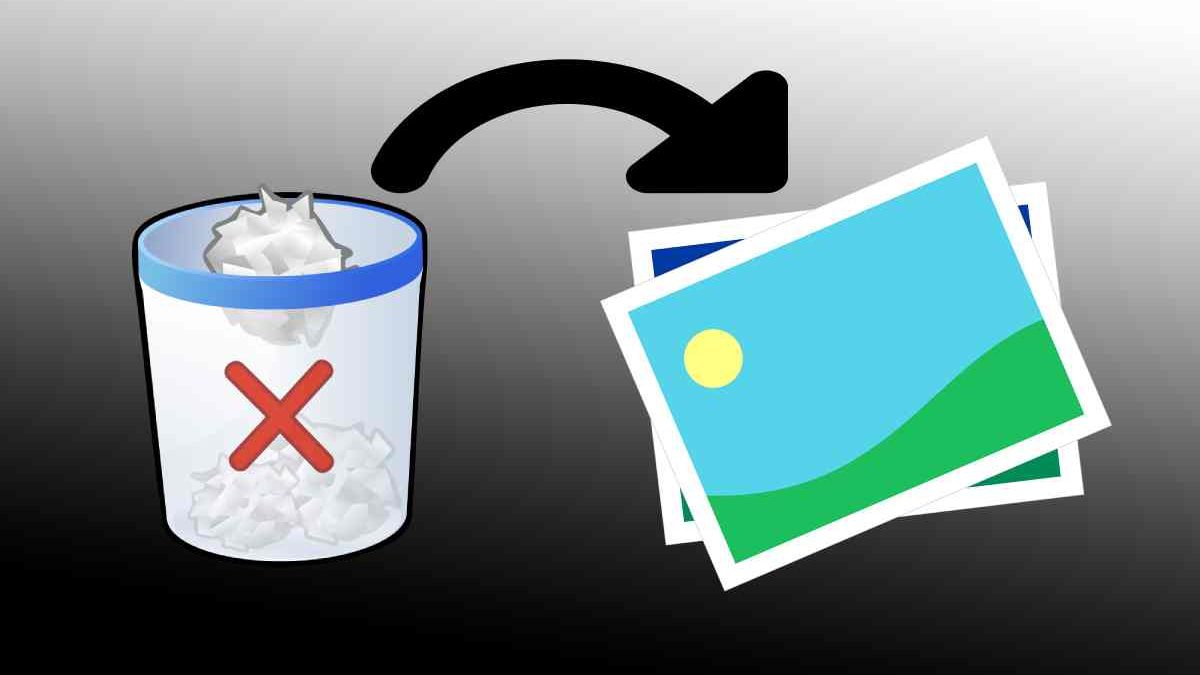You may feel stressed and upset when you discover that the photos on your computer have disappeared. Faced with this problem, finding a deleted photo recovery method to get your photos back is the priority. Here this tutorial will guide you step by step in the process of retrieving deleted photos.
Table of Contents
How to Recover Deleted Photos on Windows
Before trying the methods below to recover deleted photos, you should verify whether the disappeared photos were simply hidden. Press the Windows + E key combination to bring up File Explorer. Next, go to the View tab and check the option of Hidden items. After that, all hidden items, including the photos should be displayed.
If your photos are indeed deleted or lost, you can follow the guidance below to start the photo recovery.
Way 1. Recover Photos From the Recycle Bin
Recycle Bin is a special folder designed for Windows to store deleted files temporarily. Photos deleted from your computer’s internal hard drive are not permanently deleted but should be moved there. Therefore, you can check the Recycle Bin to determine if you can get your pictures back from it.
First, double-click the Recycle Bin icon on your desktop to open it. Second, browse the deleted files and check if the required photos are there. You can change how the files are displayed, including showing them as large icons, showing them as detailed information, and more under the View tab.
Suppose you find the desired photos, right-click on them, and choose Restore to recover them to their original location.
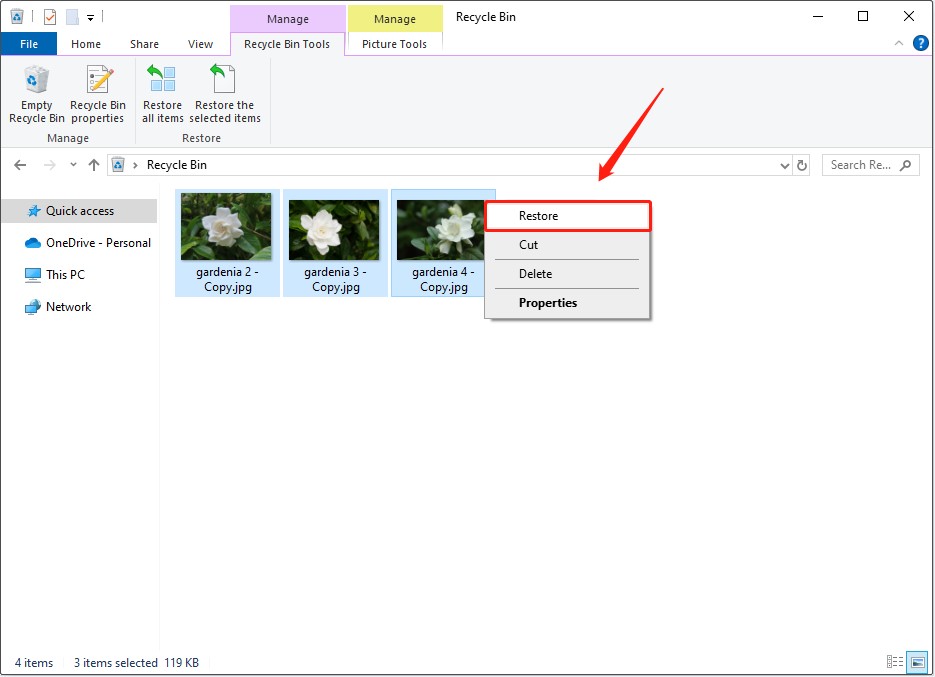
Way 2. Recover Deleted Photos From Backups
If you have backed up your photos to a removable drive by using File History, Windows Backup and Restore, or data recovery software, you can connect the drive to your computer and easily recover the lost photos from the backups.
Also, if you have uploaded your pictures to a cloud drive, you can log in to your account and download the photos to your local disk.
Way 3. Recover Permanently Deleted Photos With MiniTool Power Data Recovery
To recover permanently deleted photos Windows 10, you need to take advantage of a professional and free data recovery software like MiniTool Power Data Recovery.
As an excellent and professional data recovery software, it supports the recovery of various types of files, including pictures. You can use it to recover deleted photos from HDDs, SSDs, USB flash drives, SD cards, and other storage media. In addition, this software allows you to preview found photos in different formats before recovery, which helps you confirm whether the lost images have been found. What’s more, this software is easy to use with an intuitive user interface and convenient file-filtering options.
You can get MiniTool Power Data Recovery from MiniTool’s official website and then use it to recover your photos. Here is a tutorial:
Step 1. Once you enter the main interface of this file recovery software, you need to move your cursor to the partition or location from which you should recover photos and then click the Scan button. Here we opt to scan the Desktop.
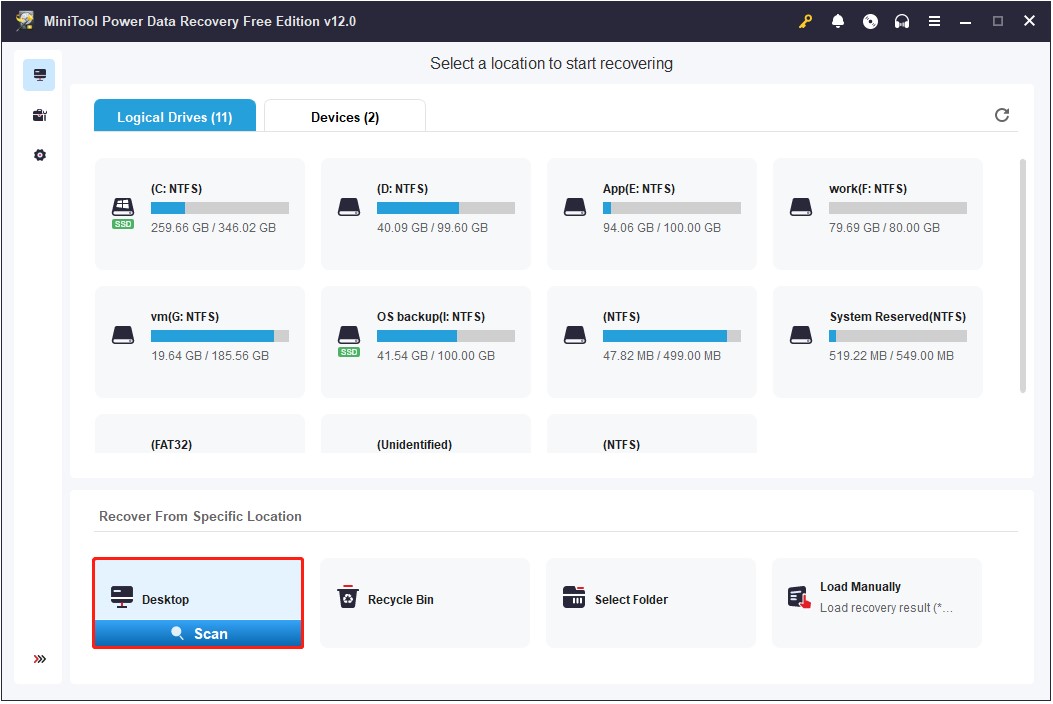
Step 2. After scanning, to locate your photos faster, you can switch to the Type tab where all found files are classified by file type. To recover photos, you can simply focus on the Picture category.
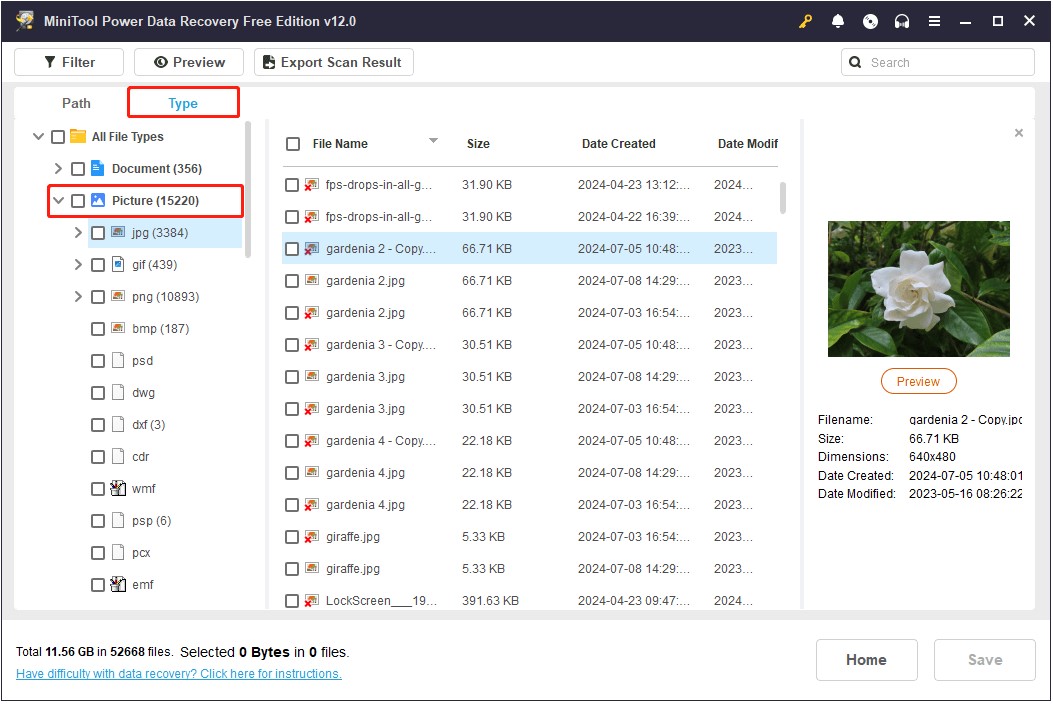
Moreover, you can click the Filter button to add more filtering criteria besides file type, such as file size, file modification date, and file category. In addition, you can search for a certain photo by typing its file name into the search box and pressing Enter.
More exciting still, you can double-click listed photos one by one to preview them for confirmation.
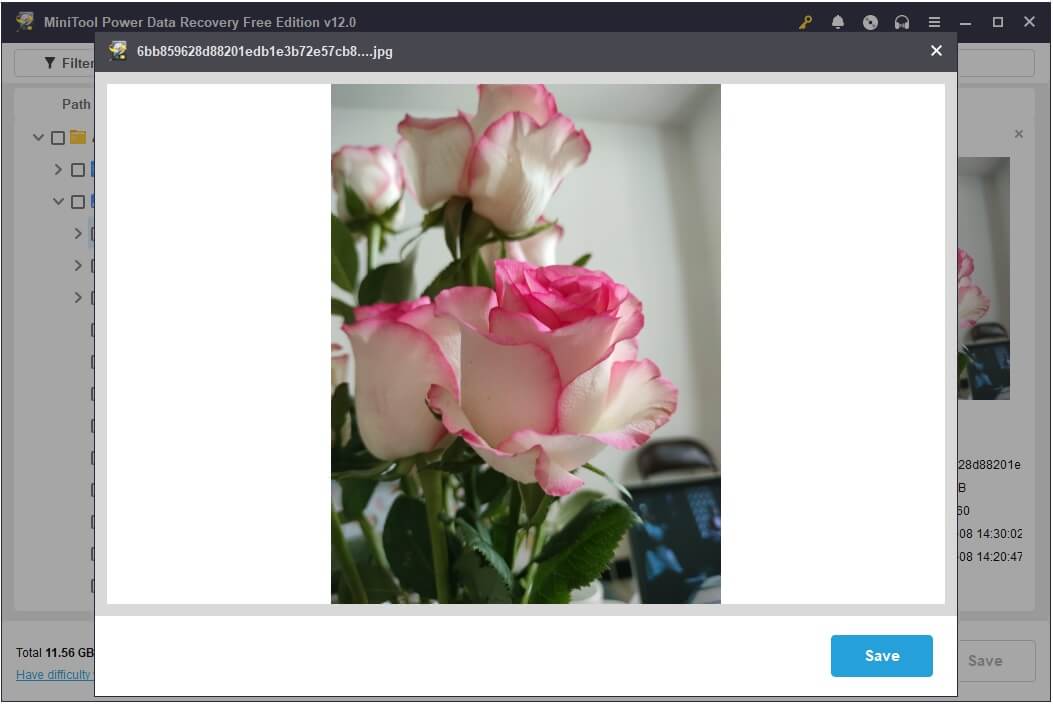
Step 3. Finally, tick all the photos you want to recover and click the Save button. When a new small window pops up, choose a safe location to store the recovered photos.
How to Prevent Photos From Being Lost
Although file recovery technology is already advanced, it is always a better choice to prevent file loss from the source. In the daily picture file management process, you should keep these tips in mind:
- Always make a photo backup by using professional data backup software, cloud services, or Windows built-in backup features.
- Use reliable and high-quality hard disks to store photos to prevent data loss due to hard drive failures.
- Keep antivirus software enabled to avoid photo loss due to virus infection.
- Take care to protect the drive from drops or water damage if you use removable disks to store photos.
Bottom Line
In a word, this tutorial introduces how to recover permanently deleted photos on Windows and how to prevent secondary file loss. Hope you will no longer be troubled by photo loss after recovering photos using MiniTool Power Data Recovery.