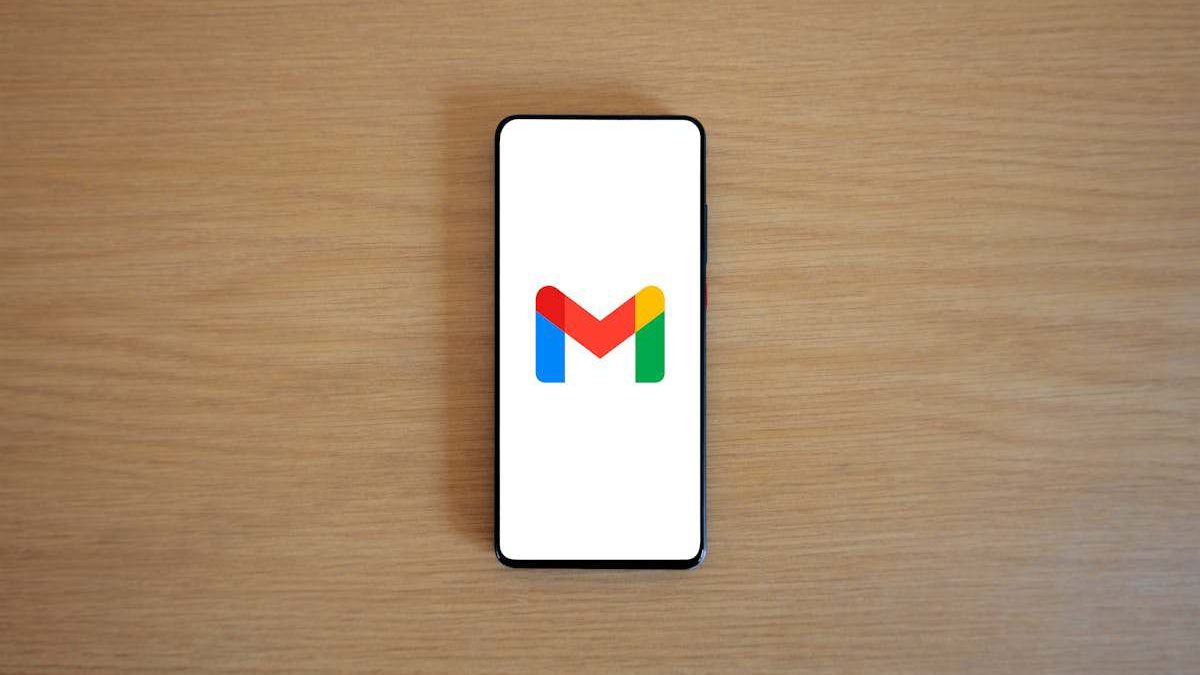People change their Gmail addresses for various reasons. Some want a more professional email address for work, while others need to leave an old account filled with spam behind. Changes in life, such as a name change or a new job, can also make switching to a new email address necessary.
If you’ve looked for a way to change your Gmail address while keeping your current account, you may have noticed that Google doesn’t allow this. This means that the only way to achieve your goal is to create a new account and move your data from the old one.
This guide will show you how to transfer your emails and contacts to your new account.
Table of Contents
Option 1: Use an Automated Email Migration Tool
A third-party tool like VaultMe offers an easy and secure way to copy emails from one Gmail account to another. It automates the migration process, making it quick and efficient.
Here are some of VaultMe’s benefits:
- No technical knowledge is required. Connect your accounts, select what to transfer, and let the tool do the work.
- Your emails, attachments, timestamps, and labels remain intact, making everything easy to find in your new account.
- VaultMe uses secure login methods, ensuring your information stays safe.
- Manually moving emails can take hours and may result in errors. VaultMe automates the process for accuracy and efficiency.
- If you run into any issues, VaultMe’s support team is available to help.
- VaultMe can also help move Google Drive files, contacts, and calendar events, making it a comprehensive solution.
Option 2: Move Emails Manually
If you prefer to transfer emails yourself, you can do so using an email client like Outlook or Thunderbird on your laptop or desktop. However, this process is more complex and time-consuming.
To transfer your emails manually:
- Enable IMAP in Gmail. Log into your old Gmail account, go to Settings > Forwarding and POP/IMAP, and enable IMAP.
- Add both accounts to a desktop email app. Install Outlook or Thunderbird, then add your old and new Gmail accounts.
- Copy emails. Drag and drop emails from the old account to the new one.
- Verify the results transfer. Log into your new Gmail account and check that all emails have been copied.
A detailed guide on transferring emails manually can be found here: Change Gmail Address Without Losing Your Data in 2025.
Remember that this method comes with several challenges:
- Moving large amounts of emails takes a lot of time and effort.
- It’s easy to miss messages or accidentally duplicate them.
- Some email details, such as timestamps and read/unread status, might be lost.
- Labels may not carry over, requiring you to reorganize your inbox.
- For large email accounts, manual transfers can be impractical.
An automated tool is usually the better choice for ensuring everything transfers correctly.
Transferring Other Types of Google Data
If you also need to move files, contacts, or calendars, an automated tool like VaultMe can transfer everything simultaneously.
Alternatively, you can download and re-upload files, contacts, and calendars manually.
To transfer Drive files manually:
- Download your files. Log into your old Google Drive, select the files you want, right-click, and download them to your computer.
- Upload to the new account. Log into your new Google Drive and upload the files.
- Adjust sharing permissions. If you’ve shared documents with others, reshare the documents from your new account.
To transfer contacts and calendars manually:
- Contacts: Export contacts from the old Gmail account as a CSV file, then import them into the new account via Google Contacts.
- Calendar Events: Go to Google Calendar, export your calendar, and import it into the new account.
Final Thoughts
Whether you’re upgrading for professional reasons or just need a fresh start, picking the right transfer method will help you get set up with your new email efficiently. With some planning, you can transition to a new Gmail address without losing your old Google data.
Automated migration tools like VaultMe ensure that your emails, contacts, and other data are securely moved and organized just like in your old account. If you don’t mind spending time on manual methods, that option is available too—but be aware of the limitations.