Data from Old Phone to New Android – It is great for you to get an new Android phone, but how can you transfer all the stuff from the old phone to your new one? It will become troublesome. Don’t worry. There are 3 easy and safe approaches for you that you can finish the data transfer between two phones easily and you won’t be annoyed with it anymore.
Table of Contents
Method 1: How to Transfer Data from Old Mobile Phone to the New Android Device with Coolmuster Mobile Transfer (Fastest)
Coolmuster Mobile Transfer is one of the fastest transfer apps for Android in the app market. The professional design group is the confirm of its excellent performance. For example, this Mobile Phone Data Transfer can transfer various data from Android to Android, such as contacts, call logs, text messages, photos, music, videos, documents, apps, and more, which is wide coverage of the data types. What’s more, this app supports Android phone, Android tablet, iPhone, iPod, and iPad.
Tutorial on how to transfer data from old phone to New Android:
Step 1: Download this Mobile Transfer
At first, please download this Mobile Transfer from Coolmuster official web to your computer. Then install and run the program.
Step 2: Connect Mobile Phones to Computer
Second, you need to connect both mobile phones to the computer with their USB cables respectively. And don’t forget to enable USB debugging on two phones.
Step 3: Transfer Data from Old Phone to New Android Phone
After connected, you will see two phones are on the interface. Now, you need to confirm which is the source phone and which is the destination phone. If needed, you can click on the “Flip” icon to change their place.
Finally, clicking on the middle list for selecting the data, you can tap on the “Start Copy” button. The app will help you transfer the selected data to your new Android phone in no time.
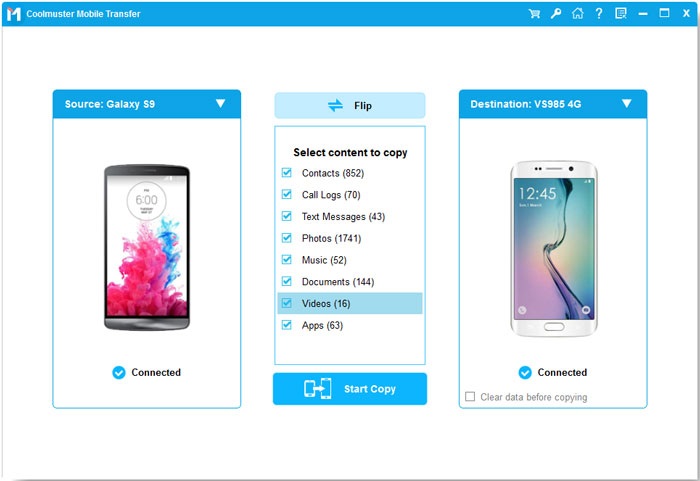
Method 2: How to Transfer Files from Old Phone to New Android via SHAREit
SHAREit can transfer data from phone to phone wirelessly, which is 200 times faster than Bluetooth. Thus, it is helpful with your media files simply, like videos, music, e-books, and other documents. However, your contacts, SMS and call history, can’t be transferred to your new Android phone with this software. And there are some ads on the interface when you are using it.
Here’s how to transfer data from old mobile phone to new Android phone with SHAREit:
Step 1: Download and Install
Please download this data transfer app on your old phone and the new Android phone from Google Play or app store.
Step 2: Link Old Phone and New Android Phone
On your new Android phone, please tap on the “Receive” option. Then, tap on the “Send” icon at the bottom on your old phone, and then select the files which you want to transfer and click on the “Next” button.
When the avatar icon is visible on the screen, you can hit on it and your phones will be connected
Step 3: Send Files from Old Phone to New One
After that, you need to wait for some minutes. The data will be sent to your new Android phone.
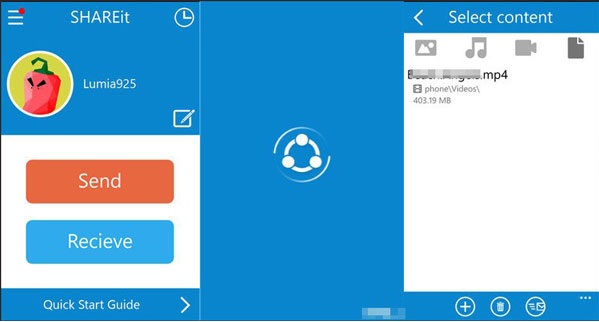
Method 3: How to Transfer Data from Old Smartphone to New Android Phone with Google Drive
The third method to transfer data from old cell phone to your new Android phone is via Google Drive. The way is not the same with the former and there are no ads appearing on the interface. If you have many files to transfer, you’d better use WiFi, or it will cost plenty of data network.
Steps on how to transfer data from old smartphone to New Android phone:
Step 1: Install Google Drive
Above all, please download and install Google Drive on both phones. Then launch Google Drive on the old phone.
Step 2: Upload Files to Google Drive
Next, please sign in with your personal Google account on the old phone and tap on the “Plus” icon to choose the “Upload” option. Then you can upload the files you want to Google Drive.
Step 3: Download Files from Google Drive to the New Phone
Thirdly, please sign in with the same account on the new phone, and you can see the uploaded files on the interface. Touching and choosing them and click the “Download” option. Finally, the data will be transferred from the old phone to the new Android phone.
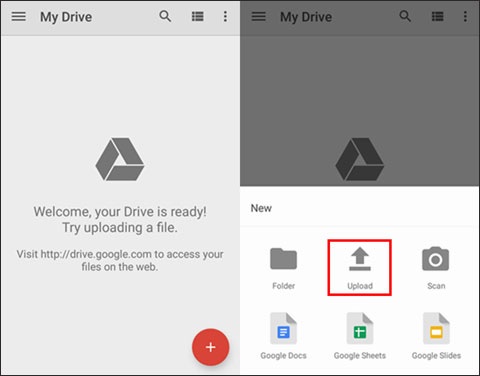
Conclusion
With these 3 effective transfer methods, you can transfer different kinds of data from the old phone to the new Android device. More importantly, Coolmuster Mobile Transfer supports most data types from your mobile phone, which would be the most effective transfer data app for you.

