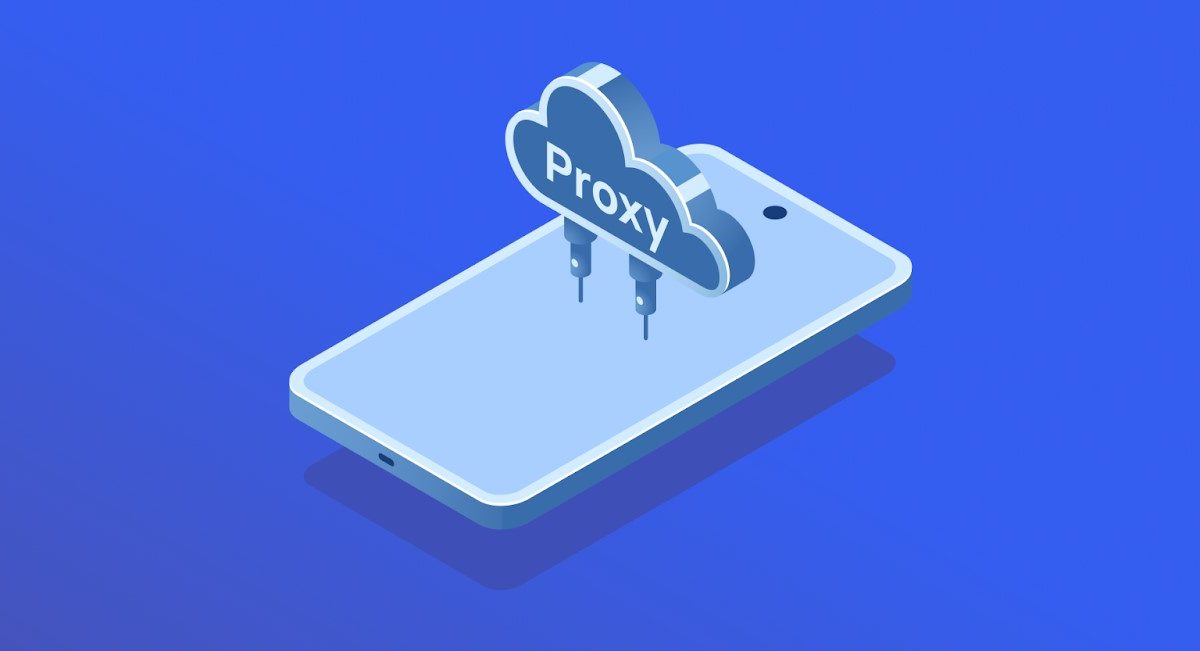A proxy server acts as an intermediary between your device and the Internet, allowing you to achieve various objectives, such as bypassing access restrictions on certain websites, enhancing internet speed, and safeguarding personal data when using public Wi-Fi.
When connected through a proxy, all of your device’s requests are routed through this server, which can alter IP address details and other connection parameters. This process helps conceal your real IP address, adding a layer of online anonymity.
In this guide, we’ll go through the steps to set up a proxy server on Android devices.
Table of Contents
Why Learn to Set Up a Proxy?
Setting up a proxy server can be beneficial for several reasons:
- Anonymity and Access: Changing your device’s IP address through a proxy allows you to browse anonymously and access sites that may otherwise be restricted.
- Speed Optimization: A proxy can boost internet speed by minimizing response times when accessing distant servers.
- Enhanced Control and Security: Configuring a proxy gives users more control over internet traffic, enabling them to select proxy server types and parameters that optimize device performance and improve security while browsing.
- Essential Access: In some instances, a proxy may be the only way to access the internet.
Setting Up a Proxy for 3G and 4G Mobile Networks
You can set up a proxy server on Android devices over 3G or 4G networks in a few different ways:
- Manually Configure Proxy and APN Settings: This involves adjusting the mobile data connection settings, locating the proxy settings section, and entering the relevant details.
- Use Wi-Fi to Configure Proxy: Connect to a Wi-Fi network and manually enter the proxy server address in your browser or system settings.
- Configure Proxy Directly in Your Browser: Some browsers allow proxy setup within their settings.
- Use Proxy Management Apps: Some apps allow users to manage proxy settings directly on Android.
Setting Up a Proxy on Android
To set up a proxy server on your Android device:
1. Open Wi-Fi Settings and select your network.
2. Tap on it to open Advanced Settings.
3. Locate the Proxy section and choose Manual.
4. Enter the required proxy server details, including any necessary credentials.
5. Save your changes.
Once configured, your device will use the proxy server to connect to the internet over Wi-Fi.
Disabling a Proxy on Android
If you need to disable the proxy server on your Android device, follow these steps:
- Open Settings on your device.
- Go to Network & Internet or Wi-Fi.
- Select the active Wi-Fi connection where the proxy was set up.
- Tap the arrow or name of the connection to access additional settings.
- In the Proxy section, select None or Do not use proxy.
- Save your changes.
After these steps, your device will stop using the proxy server for internet access.
Conclusion
While setting up a proxy server on Android is valuable for privacy and control, using a reliable server is equally essential. Our service, Belurk, offers a range of high-speed, dedicated proxies to ensure online anonymity and protect personal information. Additionally, Belurk provides responsive technical support to help with any questions or issues you may encounter.