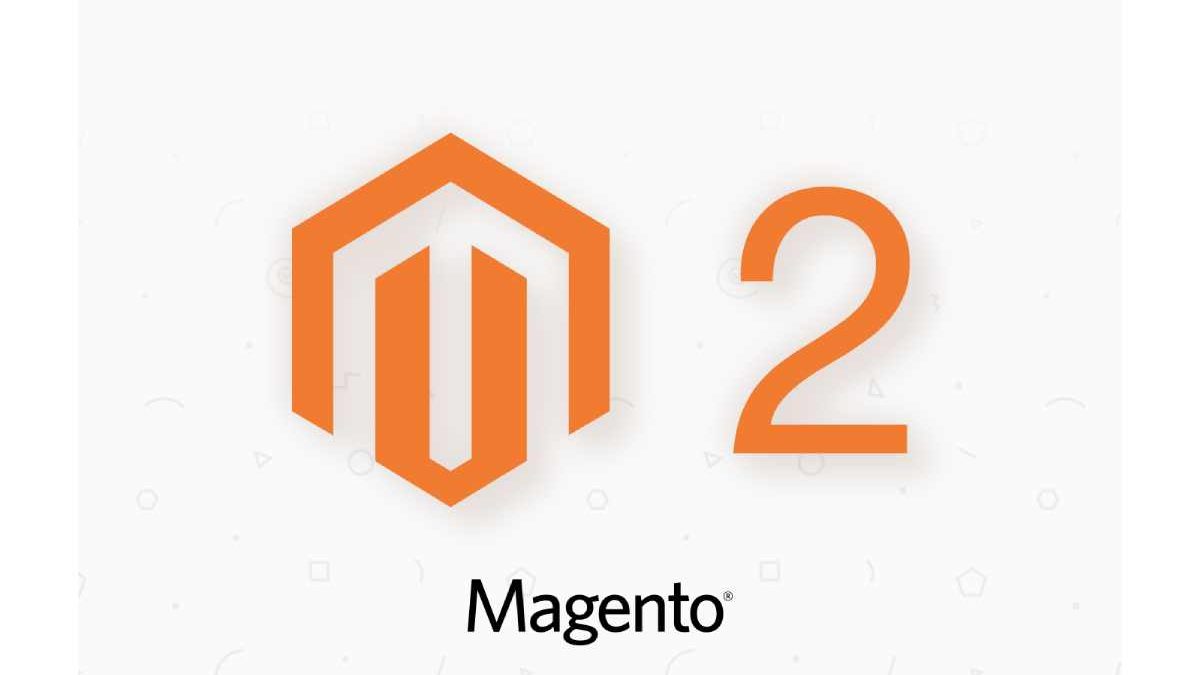Managing inventory effectively is crucial for any eCommerce business, and one of the best ways to stay connected with your customers is by keeping them informed about product availability. One effective feature offered by Magento 2 is the out-of-stock notification system. This feature allows you to send Magento out of stock email notifications to customers when products they are interested in are out of stock and become available again. In this guide, we will explore how to enable this feature and why it is beneficial for your online store.
Table of Contents
Why Enable Out-of-Stock Notifications in Magento Store?
The ability to notify customers when products are back in stock can significantly enhance the shopping experience on your Magento store. Here are several reasons to consider enabling this feature:
- Improved Customer Engagement: By sending out-of-stock notifications, you keep your customers engaged with your brand, even when their desired products are unavailable. This can help build loyalty and encourage repeat purchases.
- Reduced Lost Sales: When a customer is interested in a product but finds it out of stock, they may leave your site and never return. An out-of-stock notification can prompt them to come back to purchase the item once it is available.
- Better Inventory Management: Understanding which products customers are eager to purchase can help you manage your inventory more effectively. By analyzing the demand for out-of-stock products, you can make informed decisions about restocking.
- Increased Conversion Rates: Keeping customers informed about product availability can increase conversion rates when items are back in stock. Customers who receive notifications are more likely to complete a purchase than those who find a product unavailable without any follow-up.
Steps to Enable Magento 2 Out-of-Stock Notifications
Enabling the out-of-stock notification feature in Magento 2 is a straightforward process. Follow these steps to get started:
Step 1: Access the Admin Panel
Log in to your Magento 2 admin panel. Make sure you have the appropriate permissions to access the necessary settings for product notifications.
Step 2: Navigate to Product Settings
Once logged in, navigate to Catalog in the main menu, then click on Products. Here, you will see a list of all your products. Select the product for which you want to enable out-of-stock notifications.
Step 3: Configure Product Stock Settings
In the product edit page, scroll down to the Product Details section. Look for the Stock options. You will need to ensure that the Manage Stock option is set to “Yes.” This setting allows Magento to keep track of stock levels for this product.
Step 4: Enable Out-of-Stock Notifications
Locate the Out of Stock Notification settings in the Stock section. You should find an option labeled Allow Backorders. Set this option to “Yes” if you want to allow customers to order products that are temporarily out of stock. Additionally, ensure that the Email Notification option is enabled. This setting allows customers to sign up for notifications when the product is back in stock.
Step 5: Save Your Changes
After configuring the settings, make sure to click the Save button to apply the changes to the product. You can repeat these steps for any other products you want to enable out-of-stock notifications for.
Step 6: Test the Notification Feature
Once you have enabled the out-of-stock notifications, it’s important to test the feature to ensure it’s working correctly. You can do this by setting a product to “Out of Stock” and then trying to subscribe to notifications as a customer. Ensure that the Magento out-of-stock email is sent to the correct email address when the product becomes available again.
Managing Customer Subscriptions
Magento 2 also provides functionality for managing customer subscriptions to out-of-stock notifications. Here’s how you can view and manage these subscriptions:
- Navigate to Customer Subscriptions: In your admin panel, go to Marketing and look for the Notifications section. This section will show you a list of customers who have subscribed to out-of-stock notifications for different products.
- Review Subscription Data: Here, you can review customer details, the products they are interested in, and their subscription status. This data can be valuable for understanding demand and customer preferences.
- Send Notifications: When products are restocked, Magento can automatically send out emails to all customers who have subscribed to those specific items. Make sure that your email settings are correctly configured to ensure that customers receive timely notifications.
Best Practices for Out-of-Stock Notifications
To maximize the effectiveness of the out-of-stock notification feature, consider implementing the following best practices:
- Personalize Emails: Use personalized email templates that address customers by their names and include details about the products they showed interest in. Personalization can enhance engagement and improve the likelihood of conversions.
- Optimize Timing: If possible, send notifications soon after the product is restocked. This helps ensure that customers have the best chance to purchase the item before it goes out of stock again.
- Segment Your Audience: If you have a large customer base, consider segmenting your email list based on preferences or purchase history. This allows you to target specific groups with tailored notifications.
- Monitor Performance: Keep track of how many customers are subscribing to notifications, how many return to purchase, and overall sales performance. This data can provide insights into customer behavior and preferences, allowing you to refine your inventory strategy.
Conclusion
Enabling the Magento 2 out-of-stock notification feature is a simple yet effective way to enhance customer engagement and reduce lost sales opportunities. By keeping your customers informed about product availability through Magento out of stock email notifications, you not only foster loyalty but also improve your overall sales strategy. Implement this feature today and turn your out-of-stock products into opportunities for future sales!