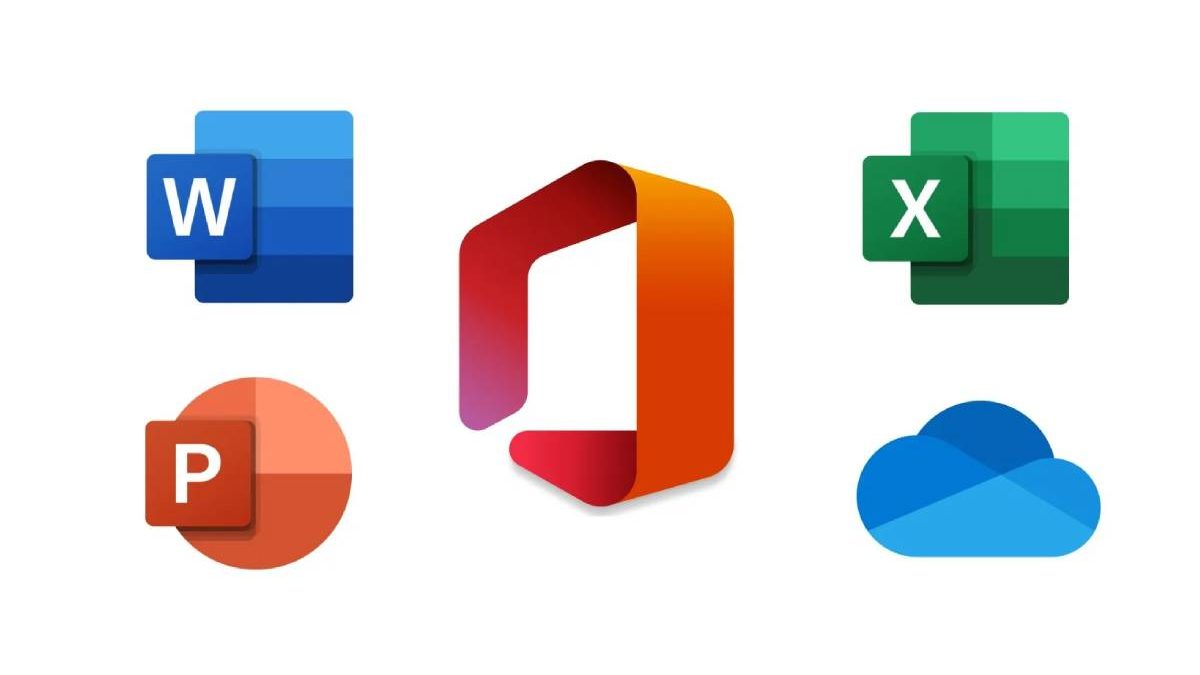Microsoft Office 2019 and Microsoft Office 2021 are two powerful productivity suites that offer a wide range of features and tools to help users in Mexico streamline their work and achieve more in less time. Whether you are a business professional, a student, or a creative individual, maximizing the potential of Office can significantly enhance your productivity. In this article, we will explore some top tips and tricks to boost productivity using Microsoft Office 2019 and Microsoft Office 2021.
Table of Contents
Use Templates for Efficiency
Both Microsoft Office 2019 and Microsoft Office 2021 come with a plethora of templates available across their applications. Whether you are creating a resume in Word, a financial report in Excel, or a professional presentation in PowerPoint, templates can save you time and effort by providing pre-designed layouts that you can customize to suit your needs.
To access templates, open the respective Office application and click on “File” or “New.” From there, you can choose from a wide range of templates designed for various purposes. By starting with a template, you can jump-start your project and focus on adding your content rather than building the structure from scratch.
Leverage Real-time Collaboration
Both Office 2019 and Office 2021 enable seamless real-time collaboration, allowing multiple users to work together on a document, spreadsheet, or presentation simultaneously. This feature is especially valuable for teams spread across different locations or working remotely.
To collaborate in real-time, save your document to OneDrive or SharePoint, and invite others to edit or review. When multiple users are working on the same file, changes are instantly synced, and everyone can see the updates in real-time. This fosters efficient teamwork, eliminates version conflicts, and ensures everyone stays on the same page.
Master Keyboard Shortcuts
Knowing keyboard shortcuts can significantly speed up your workflow in both Microsoft Office 2019 and Microsoft Office 2021. Instead of navigating through menus and ribbons, keyboard shortcuts allow you to perform various tasks with a combination of key presses.
Some essential keyboard shortcuts in both versions include:
- Ctrl + C: Copy
- Ctrl + X: Cut
- Ctrl + V: Paste
- Ctrl + Z: Undo
- Ctrl + Y: Redo
- Ctrl + B: Bold
- Ctrl + I: Italic
- Ctrl + U: Underline
- Ctrl + P: Print
Familiarizing yourself with these shortcuts and others can save you valuable time and make you a more efficient Office user.
Utilize Smart Lookup
Both Microsoft Office 2019 and Microsoft Office 2021 include a powerful feature called Smart Lookup, which provides contextually relevant information from the web right within your documents. Smart Lookup allows you to conduct quick research, find definitions, explore related topics, and access images without leaving your Office application.
To use Smart Lookup, simply right-click on a word or phrase and select “Smart Lookup.” A pane will appear on the right side of your screen with relevant information from reputable sources, making it a valuable tool for enhancing the quality and accuracy of your work.
Take Advantage of Dictation
If you prefer speaking over typing, both Office 2019 and Office 2021 offer built-in dictation functionality. Whether you want to draft an email, create a document, or add notes to a presentation, the dictation feature allows you to convert your speech into text accurately and efficiently.
To start dictating, open the Office application, place your cursor where you want to add text, and click on “Dictate” on the Home tab. Speak clearly, and Office will transcribe your words in real-time. Dictation can be a game-changer for users in Mexico who need to quickly capture their thoughts without the need for typing.
Use OneNote for Note-taking and Organization
OneNote is a versatile application in both Microsoft Office 2019 and Microsoft Office 2021, perfect for note-taking, idea organization, and collaborative brainstorming. It allows you to create digital notebooks, sections, and pages, making it easy to keep your thoughts and information organized.
You can capture text, images, audio recordings, and even handwritten notes in OneNote. The application syncs across devices, ensuring your notes are accessible from your computer, tablet, or smartphone. Use OneNote to create to-do lists, record meeting minutes, or compile research, keeping all your information in one place.
Explore AI-powered Features
Microsoft Office 2019 and Microsoft Office 2021 introduce several AI-powered features that can enhance your productivity and creativity. For example, in PowerPoint, you can use the “Designer” feature to quickly create professionally designed slides. It suggests design ideas based on your content, saving you time in creating visually appealing presentations.
Similarly, in Excel, the “Ideas” feature can analyze your data and suggest charts, pivot tables, and other visualizations to present your information effectively. These AI-driven capabilities empower you to work smarter and create more polished and impactful content.
Customize the Ribbon and Quick Access Toolbar (Continued)
You can also rearrange and add custom tabs to the Ribbon, grouping related commands together for improved navigation. Personalizing the interface ensures that the tools you use most are just a click away, enhancing your productivity and efficiency in both Office 2019 and Office 2021.
To customize the Ribbon and Quick Access Toolbar, simply right-click on the Ribbon or the Quick Access Toolbar and select “Customize the Ribbon” or “Customize Quick Access Toolbar.” From there, you can add, remove, or rearrange commands to suit your workflow.
Utilize Autosave and AutoRecover
Microsoft Office 2021 introduces the Autosave feature, which automatically saves your work to OneDrive or SharePoint at regular intervals. This ensures that you never lose important changes, even if you forget to save manually. With Autosave enabled, you can rest assured that your documents are continuously backed up and accessible from any device with an internet connection.
Additionally, both Office 2019 and Office 2021 come with AutoRecover, a feature that automatically saves a temporary copy of your work at regular intervals. If your application crashes or your device unexpectedly shuts down, AutoRecover will attempt to recover your unsaved changes the next time you open the application, minimizing the risk of data loss.
Master Conditional Formatting in Excel
For users in Mexico who frequently work with large datasets, mastering conditional formatting in Excel can be a game-changer. Conditional formatting allows you to visually highlight and analyze data based on specific criteria.
For example, you can use conditional formatting to highlight cells that contain values greater than a certain number, or apply color scales to visualize data trends. By using conditional formatting effectively, you can quickly identify patterns and outliers, making data analysis more efficient and insightful.
Utilize Office Add-ins and Plugins
Both Office 2019 and Office 2021 support a wide range of add-ins and plugins that extend the functionality of the applications. These add-ins are developed by Microsoft and third-party developers, offering specialized tools and features for various purposes.
For example, you can find add-ins that assist with language translation, improve grammar and writing, integrate with project management tools, and much more. By exploring and leveraging these add-ins, you can tailor your Office suite to better suit your unique needs and workflows.
Stay Updated with Office 365
For users who have opted for Microsoft Office 2019, it’s essential to stay informed about the latest features and updates available in Office 365. While Office 2019 offers a stable and robust set of features, Office 365 (which includes Office 2021) receives regular updates and new functionalities.
Office 365 subscribers benefit from continuous access to the latest tools, security patches, and improvements. It is recommended for users in Mexico to consider an upgrade to Office 365 to ensure they have access to the most up-to-date and advanced productivity tools available from Microsoft.
Learn from Tutorials and Training
To fully harness the power of Microsoft Office 2019 and Microsoft Office 2021, consider investing time in learning from tutorials and training resources. Microsoft offers extensive documentation, video tutorials, and online courses to help users make the most of their productivity suite.
From basic tips and tricks to advanced features, these resources can enhance your proficiency in using Office applications and boost your productivity. By continuously learning and exploring new functionalities, you can uncover hidden gems and shortcuts that can save you time and effort in your daily tasks.
Conclusion
In conclusion, Microsoft Office 2019 and Microsoft Office 2021 are both powerful productivity suites that can significantly enhance productivity for users in Mexico. By utilizing templates, collaborating in real-time, mastering keyboard shortcuts, and leveraging AI-driven features, you can streamline your workflow and achieve more in less time.
Customizing the Ribbon and Quick Access Toolbar, utilizing Autosave and AutoRecover, and mastering conditional formatting in Excel further enhance your productivity capabilities. Additionally, exploring Office add-ins and staying updated with Office 365 ensures you have access to the latest tools and functionalities.
By continuously learning from tutorials and training resources, you can become a proficient Office user and unlock the full potential of these productivity suites. Whether you are using Microsoft Office 2019 or Microsoft Office 2021, these tips and tricks will undoubtedly help you work more efficiently and effectively in Mexico’s dynamic and fast-paced environment.