How to Rip Blu-ray DVD to Your PC including 4K UHD discs
Streaming is convenient, but owning a Blu-ray of your favourite movies provides the best quality video and audio Experience that you can get in your home theatre. However, DVD/ Blu-ray discs can be damaged very easily and you can lose your favourite movie.
You can prevent that by storing those high-quality Blu-ray movies on your PC and watch them whenever you want (or if you just want a backup to Your Pc or Cloud Storage in case of future scratches), you can get Blu-ray replication to your disc.
It is also done with a simple and amazing program called VideoByte BD-DVD Ripper.
Table of Contents
Why VideoByte DB-DVD Ripper?
VideoByte DB-DVD Ripper is one of the best Best Blu-ray Ripper in the market for ripping normal and Blu-ray DVD to high quality video and audio formats. It supports multiple formats and different types of devices.
You can output your videos into any format you like MP4, MKV, MOV and all other formats as well. It also supports more than 300+ audio formats. You can export your discs audio into different formats like MP3, AAC, M4A and many more.
VideoByte DB-DVD Ripper comes with an amazing toolbox that makes it much better than other available software. In the toolbox section, you will find popular tools like (Media Metadata editor, Video Compressor, Video Enhancer, 3D Maker).
Setup VideoByte DB-DVD Ripper
VideoByte DB-DVD Ripper is a program that supports Windows, macOS that can rip DVD and Blu-ray discs into the versatile video formats. It is a paid software but it also offers a free version that will allow you to rip DVDs.
However, if you want to enjoy the full features of this software I will recommend purchasing the subscription. After Download just double click and install it. It is user friendly and easy to understand. When the installation is complete, just open it and you are ready to “rip” your Blu-ray DVDs.
Insert Your Disc and Rip
When VideoByte DB-DVD Ripper launches, it will show you the main screen. Where you can see a load DVD and Load Blu-ray button on the top left side by clicking on those buttons you can add your DVD or blu-ray to rip the videos from it.

You can rip your DVD or Blu-ray with three simple steps.
Step 1: Load DVD Blu-ray disc:
Just click the plus button in the middle and select your DVD or Blu-ray Drive or folder. After you select your DVD folder, it will scan and show you the media.
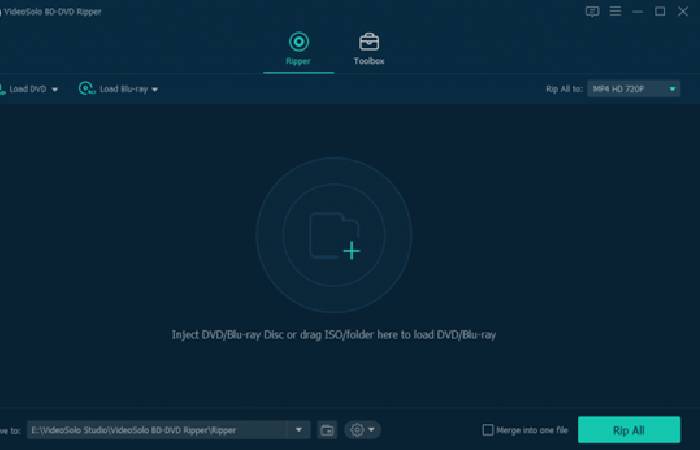
Step 2: Select the Output Format:
After you insert your Disc and select in software it will show you the all-Video formats from which you can select your favourite video format (even 4K) that you want to rip your Blu-ray. VideoByte DB-DVD Ripper Offers all types of Video, Audio formats that you can use and as well devices presets to rip your DVD for a certain type of device.
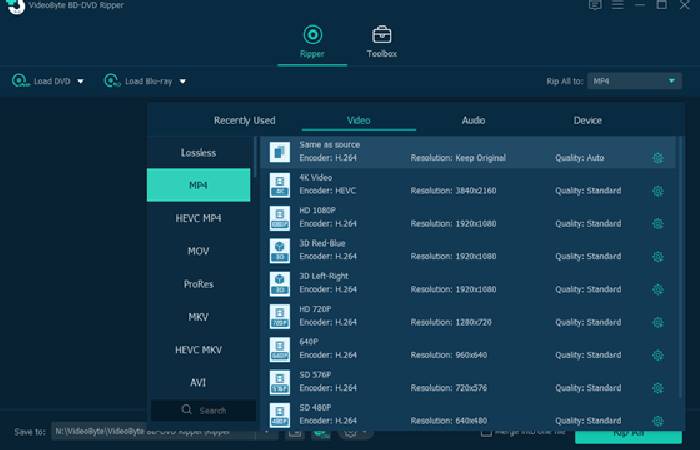
Step 3: Rip the DVD/Blu-ray:
After you selected the video format that you want to use to export the DVD video. All you need to do is just click on the “Rip All ” button. It will start Ripping You DVD into Digital video files. VideoByte DB-DVD Ripper uses advanced technology that will help to rip faster. You can also compress your video into a small sized video file without losing its quality.
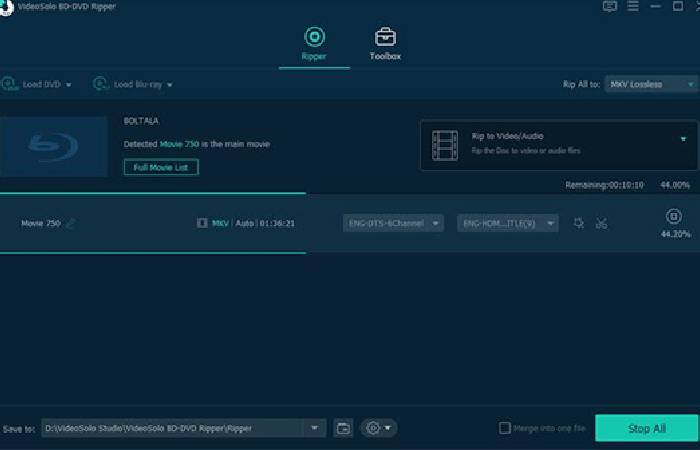
In the end it’s depends on your DVD/Blu-ray as well this may take a while to complete, but after it’s finished, you will have a much smaller video file, you can now safely store it on your computer or Cloud Storage, take it on the air-plane with a USB drive, or watch With a friend in his house. You can download the software by visiting videobyte.cc or You can search VideoByte DB-DVD Ripper in Google you’ll first link to the official website. from there you can select your operating system and download will start then just install and enjoy.

