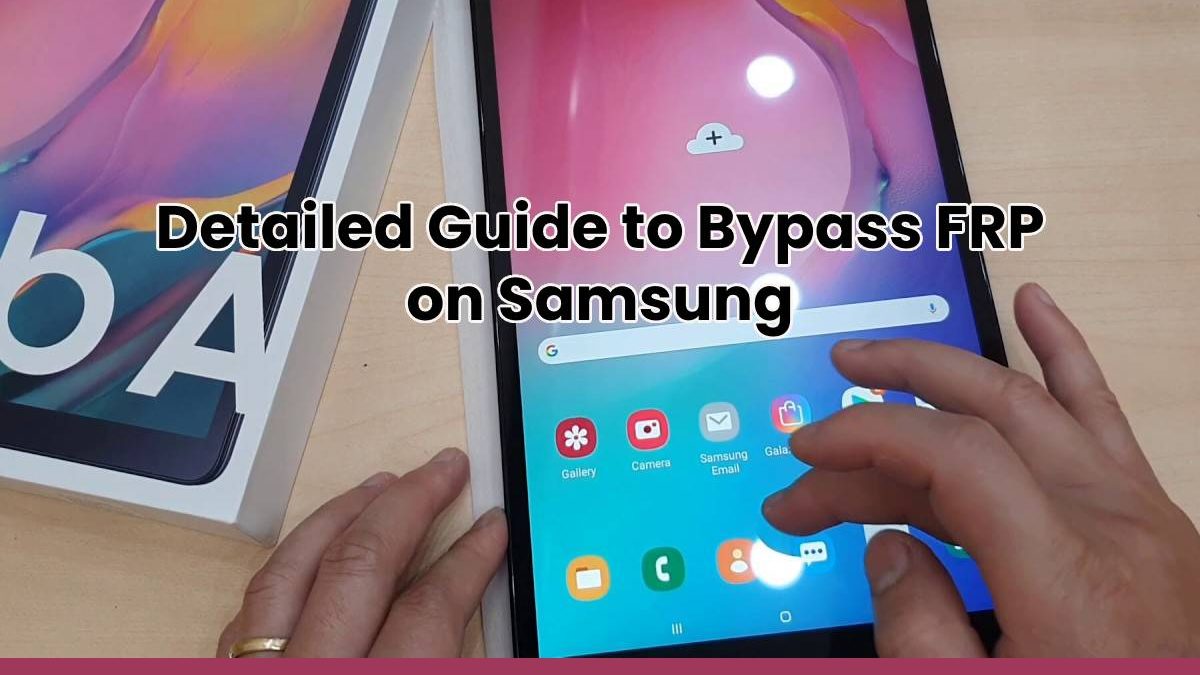Do you own a Samsung phone and facing some issues to bypass FRP on it? If yes, FRP poses a huge challenge to bypass FRP Samsung for users who have forgotten their details. So, you should know the best ways to bypass FRP on your android device, including Samsung phone. Here, you will learn how to bypass Google account verification after reset and different tools for quick performance. Let us dive in.
Table of Contents
Part 1: How Does FRP Work on Samsung Phones?
FRP (Factory Reset Protection) is a security feature incorporated by Google into devices with Android Lollipop 5.1 and above OS versions. It serves as a failsafe if your Samsung phone gets stolen. Once you activate FRP on the Samsung phones, no one can factory reset your device and use it without the login credentials.
Hence, if you set up a factory reset on the Samsung phone, you need to log on to the Google account first. Even if you sell it out, a new owner can not reset it without the owner account already logged in. However, once you can log in, reset it or create new login credentials.
Only the device owner can do a factory reset or log on to the Google account. However, if you want to give anyone your login credentials to perform a reset, ensure that you change it immediately.
Part 2: How to Bypass FRP with Dr.Fone – Screen Unlock (Android)
If you think find Android lock screen removal challenging, then you can try Dr.Fone – Screen Unlock (Android) to bypass Google account verification. This tool allows you to perform FRP bypass on Android devices. Its dominant features are listed below:
- Support to FRP bypass on Android devices.
- An effective and reliable solution to remove screen lock on Samsung devices.
- It is safe as it removes the lock without data loss or warranty breach.
- It supports more than 15 mobile brands and 2000 smartphones.
- Whether your phone suffers from physical damage, hacked, disabled, or you forgot a password, this tool helps you bypass FRP lock in every condition.
- You can first try the trial version for free. Then, later upgrade it to the full version.
Steps to use Dr.Fone – Screen Unlock (Android)
Here are the steps to install and run Dr.Fone – Screen Unlock (Android) to bypass FRP without any data loss:
FRP Bypass for Android 6,9 and 10
If you already know the OS version of your Samsung phone, you can skip the above guide. For Android 6/9/10 users, users can use reset your PIN code method to help you deactivate Google FRP.
Step 1: Click on Screen Unlock on the Dr. Fone home page and connect your Samsung phone to Wi-Fi.
Step 2: Choose Unlock Android Screen/FRP.
Step 4: Choose the Remove Google FRP Lock to bypass the Google account on your Samsung devices.
Step 5: Now, Choose your Android version, which can be 6,9, or 10.
Step 6: Now, connect your Android device with a USB cable.
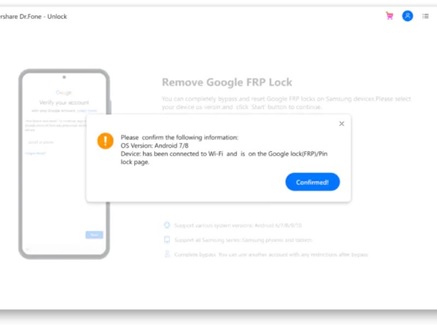
Step 7: A pop-up notification with device information will appear on the computer. Click on Confirm.
Step 8: Tap View on the Samsung phone to go ahead. The Samsung App store will open. Next, install the Samsung Internet Browser. Then, type URL “drfonetoolkit.com”.
Step 9: Click the Android6/9/10. Then, click Open and then on the Settings option.
Step 10: Select Do not require by default and tap on the Continue.
Step 11: Set the new PIN and remember it.
Step 12: Tap the “<“ button on the device until you return to the Wi-Fi connect page. Then click the Next button to continue.
Step 13: Enter the new PIN. Then, tap Continue.
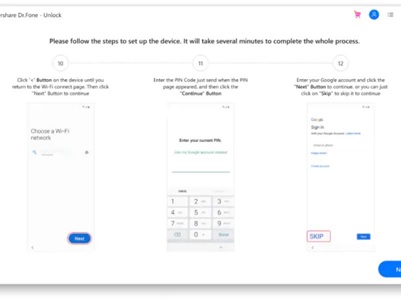
Step 14: ON Google Account Sign-In page, Tap Skip, and go ahead.
Congrats! Google FRP lock has been removed on your Samsung device.
Bypass Google Account on Android 7 and 8
Note: The steps for Samsung Android 6,9, 10, 7, and 8 are the same till Step 6, where you connect your phone to the computer with a USB.
After that, for Android 7 and 8, follow:
Step 1: Select the Android 7 and 8 option, check the notification on your locked Samsung device and redirect to “drfonetoolkit.com.”
Step 2: Click the Download APK button. Tap on the Open button to install it
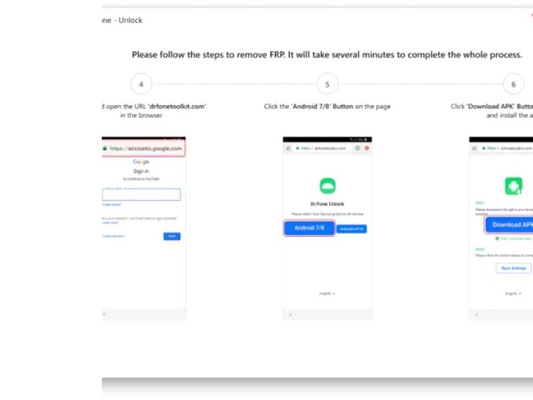
Note: If a security pop-up appears, permit Settings to allow it
Step 3: On the installed apk page, tap Next and Done
Step 4: Go back to the apk download page, and tap the Open Settings button. Now, tap on Lock screen and security or Biometrics and security and go to Other security settings at the bottom.
Step 5: Disable the Android Device Manager; Find My device services on this page. Click the Deactivate button to confirm.
Step 6: Also, select Settings and then Apps. Go for Google Play Services and Google Play Store, and finally disable Google Play services.
Step 7: When you go back to the apk download page, please tap the Open Settings.
Step 8: Sign in with existing Google accounts or create a new one directly. Click I agree to go ahead.
Step 9: Again, there will be a Settings page to restore Find my device, Android device manager, Google play service, and Google play store services. Finally, Go to Settings and navigate the Lock screen and security or Biometrics and security options. Then go to Other security settings > Device Administrators/Device admin apps, enable the Android Device Manager and Find My device services.
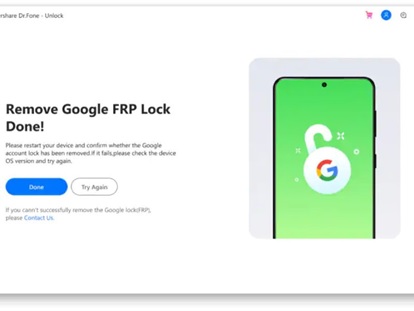
Step 10: Now, please restart your Samsung device when it shows on-screen instructions on your page. The Google FRP has been bypassed
Closing Words
FRP (Factory Reset Protection) ensures that the mobile data is safe and prevents others from wiping off your device data. In addition, it makes usage of your phone harder for another person if they steal it. However, you can use a reliable Dr.Fone – Screen Unlock tool to bypass FRP quickly.