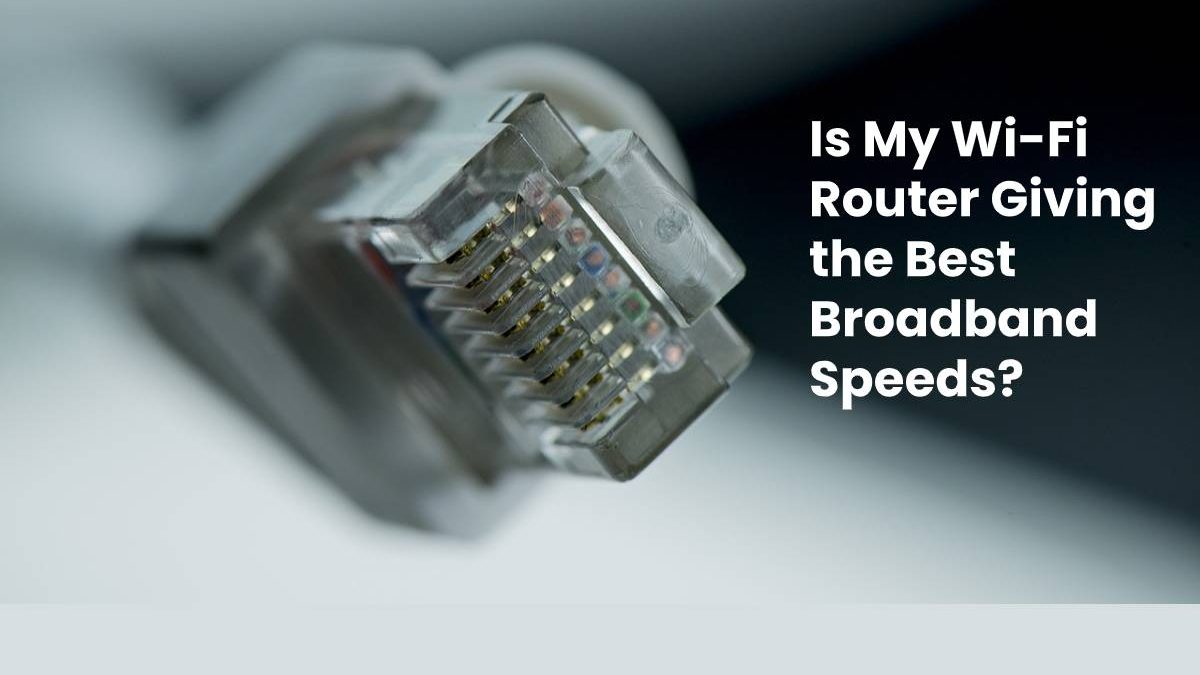Best Broadband Speeds
If your broadband speeds lag and some rooms in your house are hopeless internet blacks spots, the culprit might not be your devices or even your connection. It could be your router—the piece of kit you likely received from your ISP and haven’t thought about since plugging in. You might have the best broadband deal on the market, but if your hardware isn’t up to scratch, you could be holding yourself back.
ISP-supplied routers are no longer the clunky machines of a decade ago, plastered with your broadband provider’s logo but struggling to handle multiple devices and demanding frequent rebooting. But they won’t be sufficient for every household or its internet needs. And if you’ve stuck with the same broadband provider for years, your device might be out of date and not equipped to handle today’s ultrafast internet speeds or the slew of devices we now carry around.
Sometimes, though, connection faults aren’t down to the router itself but rather to its location in your home. In these cases, faults can be remedied with a little technological feng shui or another gadget to give your router a boost.
Tech experts suggest consumers update their routers every three to four years. If your Wi-Fi is spotty or slow, you might want to spring for an upgrade sooner. Here’s what to look for in a new router—and why some simple re-positioning might spare you a trip to Currys.
Can you solve your connection problems another way?
Before you purchase a new router, check your home setup. You might find that you’re simply not using your existing device to the best of its abilities. Everything from the location of your microwave to the condition of the microfilters on your phone sockets can hamper your router and affect the strength of your Wi-Fi signal.
- reposition your router: Don’t stuff your router and its unsightly cords in a cupboard. To get the strongest, further-reaching signal, place your router in a central, visible location in your home—ideally off the ground and away from windows. Also keep it away from televisions, microwaves, aquariums, appliances, thick walls and metal pipes, all of which can deflect or block signals.
- get Wi-Fi boosters: if you receive a clear signal standing beside your router but find it degrades in other rooms of the house, you may not need a new router at all and can make do with Wi-Fi boosters, sometimes at a lower price than a new router. This is especially true in older houses with thick stone walls or for people trying to beam Wi-Fi signal into their lofts or basements—any router would struggle under these conditions. For more information on Wi-Fi boosters, including repeaters and mesh networks, see below.
- check your microfilters: if you have an ADSL or FTTC (fibre to the cabinet) connection, microfilters on your phone sockets will enable both telephone and broadband services to operate over the same copper phone wires without interference. If they’re absent or decaying on the socket you plug your router into, they could be reducing the speed of your internet.
What to look for in a new router
If you’ve moved your router away from your fish tanks and plugged in some Wi-Fi boosters and you’re still not managing to get a signal in your bathroom, it’s probably time to invest in new gear.
But router specs and lingo can be baffling, especially for tech pedestrians who just want to be able to comfortably stream Netflix in the bath. Here’s how to unpick the jargon and what to look for in a router.
- Wi-Fi generation: Look for a router which supports Wi-Fi 6, also called 802.11ax. This new generation of Wi-Fi, unveiled in 2019, supports speeds of 9.6 Gbps. That amount of bandwidth might be excessive for most consumers’ needs, given that broadband speeds in the UK currently top out at 1Gbps. But these Wi-Fi routers also have better range and less latency. And that’s enough bandwidth to grow into, as our households add more smart appliances and “the internet of things” burgeons.
- frequency band: You should look for a dual-band router, supporting 2.4GHz and 5GHz frequencies. Older, single-band routers operate on just the 2.4GHz frequency, which is slower and crowded with other devices, leading to interference. 5GHz offers more bandwidth and isn’t as widely trafficked but doesn’t travel as far as 2.4GHz and doesn’t penetrate thick walls as well. The best routers offer both options and toggle between the frequencies—or in the case of top-end triple-band routers between those bands and a second 5GHz band. But be prepared to lay down a pretty penny for a triple-band upgrade.
- number of ports: If you plug devices such as computers, printers and game consoles directly into your router via ethernet cables, you’ll need to ensure your router has enough LAN ports. The average number of ports is four although some routers will offer as many as seven. Check the speeds the ports support too: both 100Mbps and 1000 Mbps (1 Gbps) are common. Newer routers will also offer USB ports, which allow you to plug in a thumb drive to share content with other people on your network. If this of interest, look for routers with USB 3.0 ports—they support faster data transfer.
What other kit might you need?
If you have a particularly large home or one with thick stone walls, even a souped-up router may not be able to cover every inch of it in Wi-Fi. In these cases, it might need a little assistance from a Wi-Fi range extender or mesh network.
- Wi-Fi range extender or repeater: These devices effectively work as two separate routers—one to send a signal and the other to receive it—and bounce a signal around your house. They’re particularly useful for improving Wi-Fi strength in a particular room. Extenders range in price from £20 to £100.
- Mesh Wi-Fi networks: These more complex setups use nodes scattered throughout your home to bathe the entire building in high-proof Wi-Fi. Unlike Wi-Fi repeaters which simply relay a signal from your router, its strength deteriorating over distance, these nodes all communicate with each other, so even the furthest-flung receives a hearty signal. Mesh networks range in price from £150 to £300.